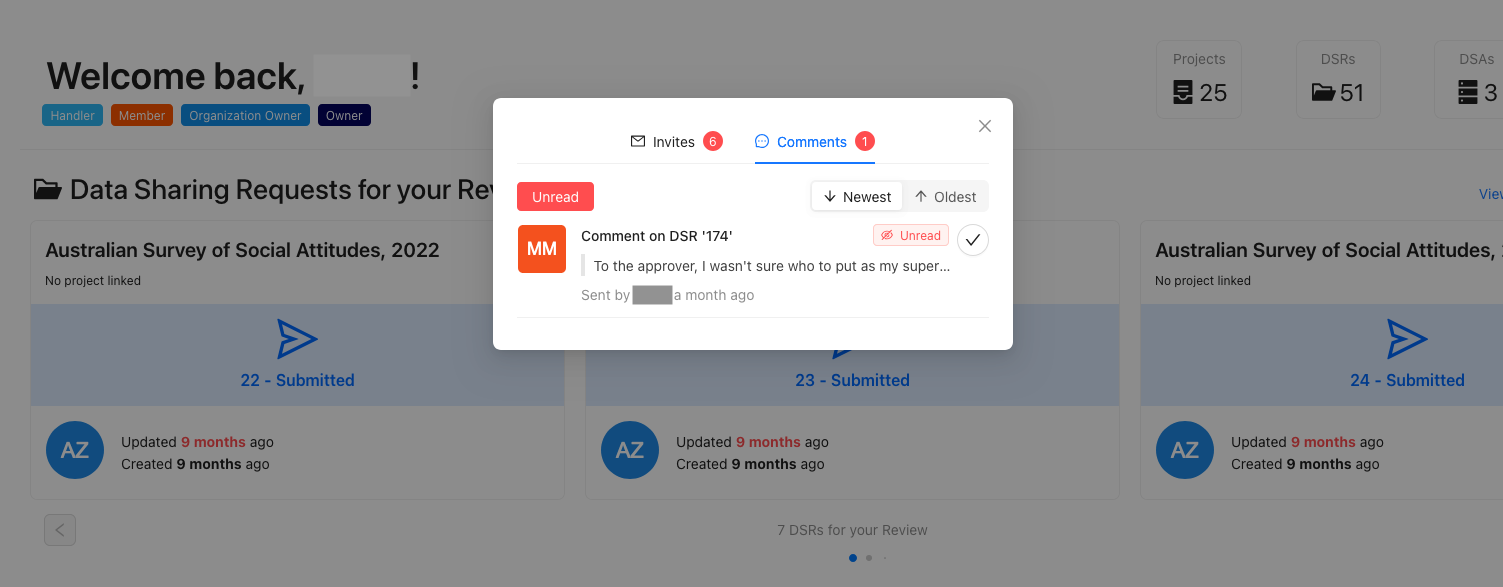Review Queues
As an approver, you will be reviewing the content of user submitted Data Sharing Requests (DSRs) but there are multiple places where you can see your current queue of DSRs awaiting review. These are all listed and explained below.
Dashboard
On your homepage of CADRE, you will see a dashboard element below the welcome message header with the label "Data Sharing Requests for your Review". This is where any and all of the DSRs in your queue will show. When your organisation has no accessable DSRs, such as when all active requests have been given a decision, your accessable DSR queue will appear as empty. If this ever does occur, then your dashboard will look like the following:
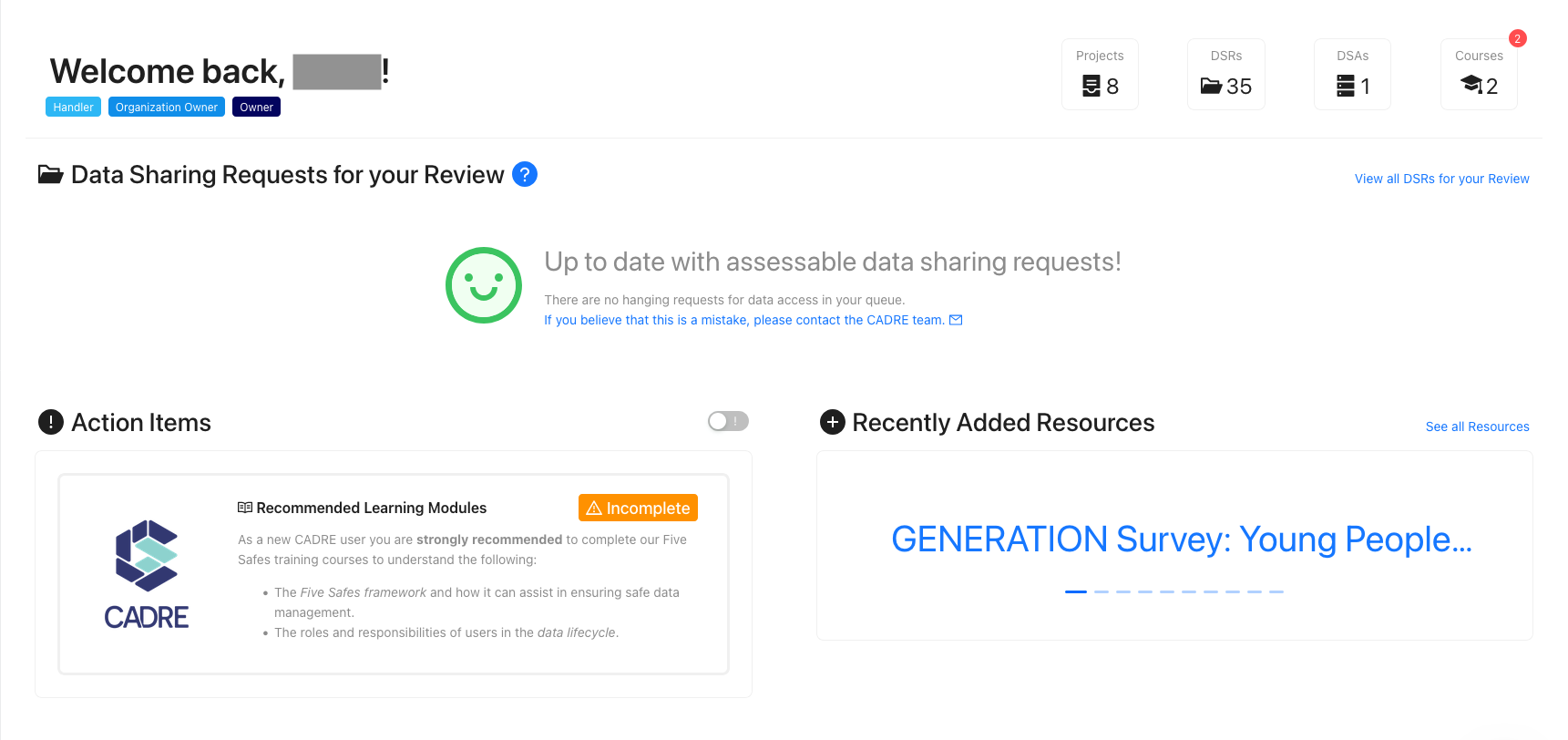
As noted within the message on the empty queue example image above, if your organisation's queue is showing as empty but you believe that this is a mistake, you can contact the CADRE team to ensure that this is not a technical mistake. An empty queue may rarely happen for your organisation if you are being constantly being bombarded with DSRs. When there are DSRs within your queue, your dashboard will look like the following instead:
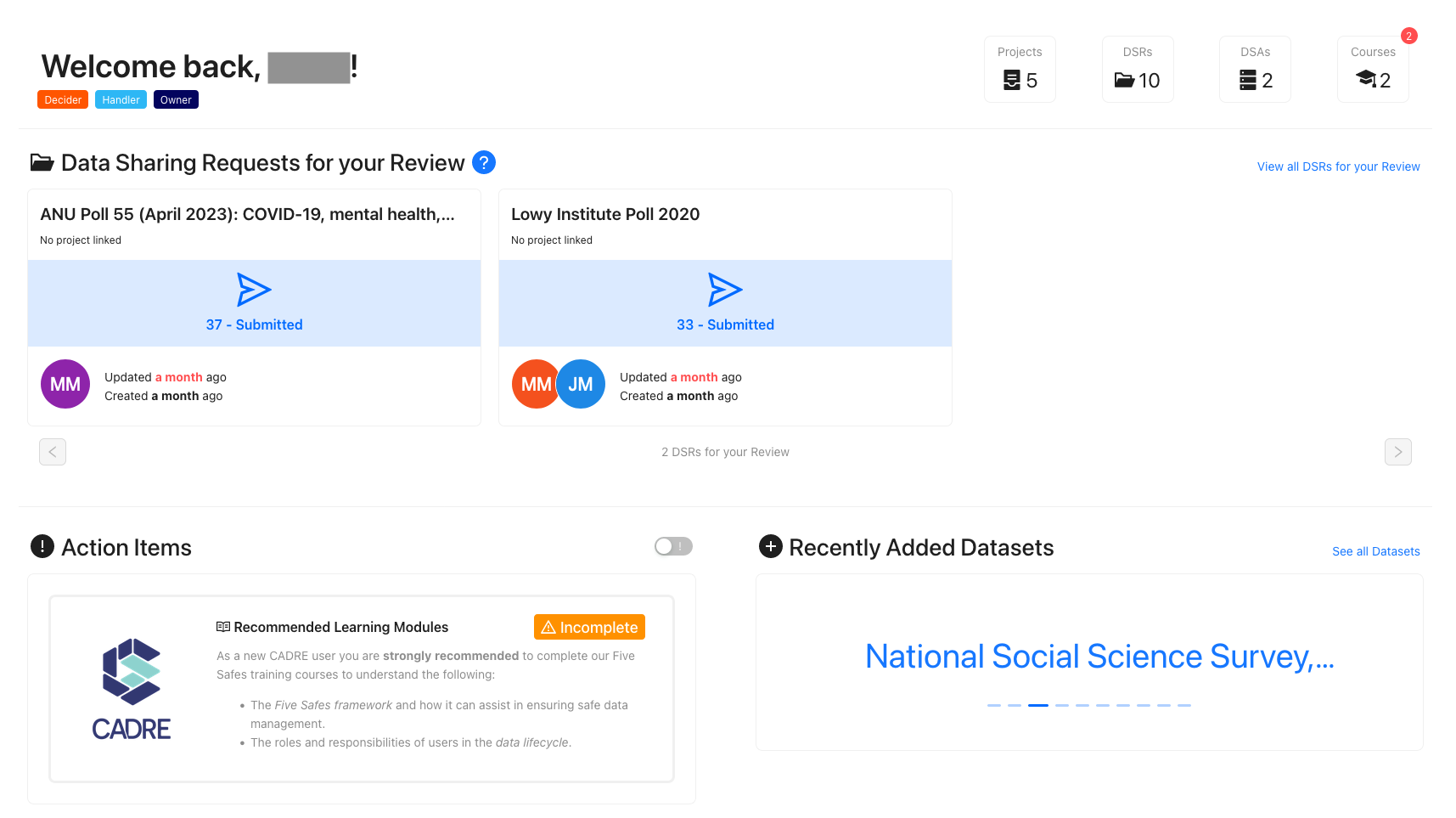
Is this section missing for you?
Review DSRs Page
All of your DSRs can be viewed in a tabular format on the 'Reviews DSRs' page where each row of the page contains the following information:
| Column | Description |
|---|---|
| DSR ID | Unique identifier generated for each DSR |
| Resource | The resources which the DSR is for |
| Stage | At what point within the approval process the DSR is at |
| Status | The current status of the application. |
| Applicant | The main applicant for the given DSR |
| Submission | When the DSR was first submitted |
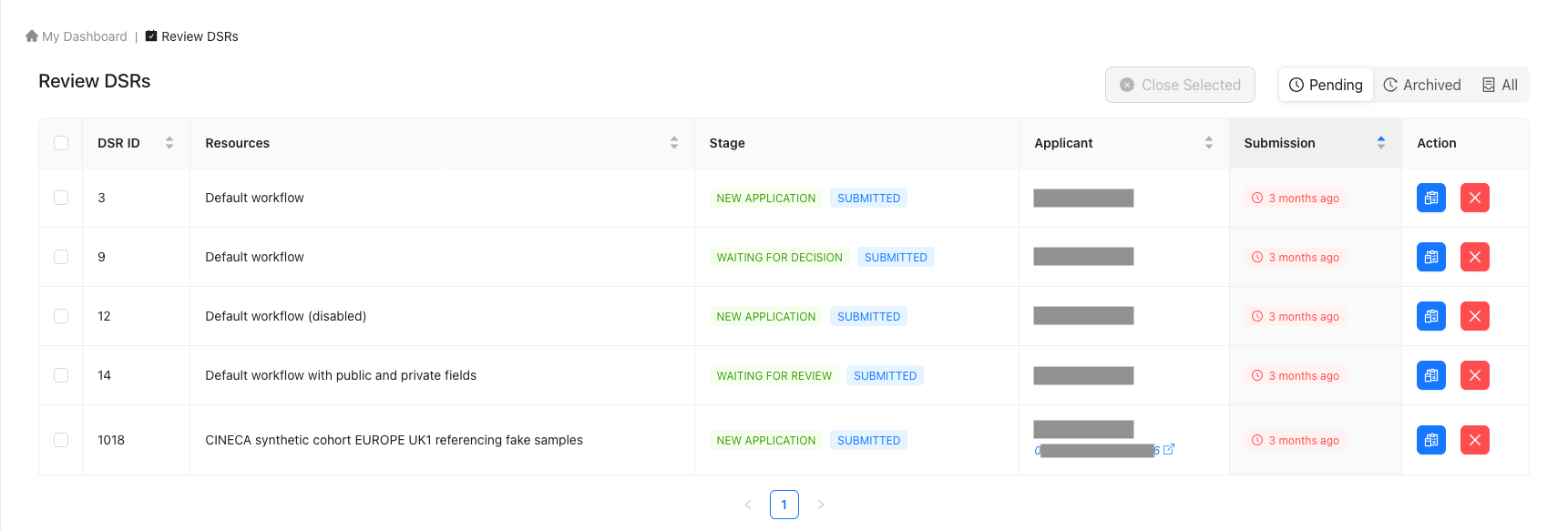
At the end of each row, there are two buttons. They do the following:
| Column | Description |
|---|---|
| View (blue file button) | Will open the 'View DSR' page |
| Close (red cross button) | Will close a DSR and prevent any futher modifications |
DSR Notifications
When and What are Notifications Sent
You will receive email notifications about other users' actions but will only receive in-app notifications about other comments. Whenever you receive an email or in-app notification, the respective DSR is always linked so you can then view it application within the CADRE web application.
One resource often has more than one approver. That is why, all the application approvers who have been assigned to a certain resource, receive an email notification when one of the approvers has processed an application.
Futhermore, you'll be notified when another approver has:
- Commented an application;
- Returned the application to the applicant;
- Approved an application;
- Rejected an application;
- Closed an application;
- and, revoked applicant's access rights.
You will also receive notifications when an applicant has submitted or resubmitted an application.
Email Notification Example
In the email notification below, we can see that a comment has been left for us on the DSR '2023/9'. We can then follow the link to the given DSR to view the comment.
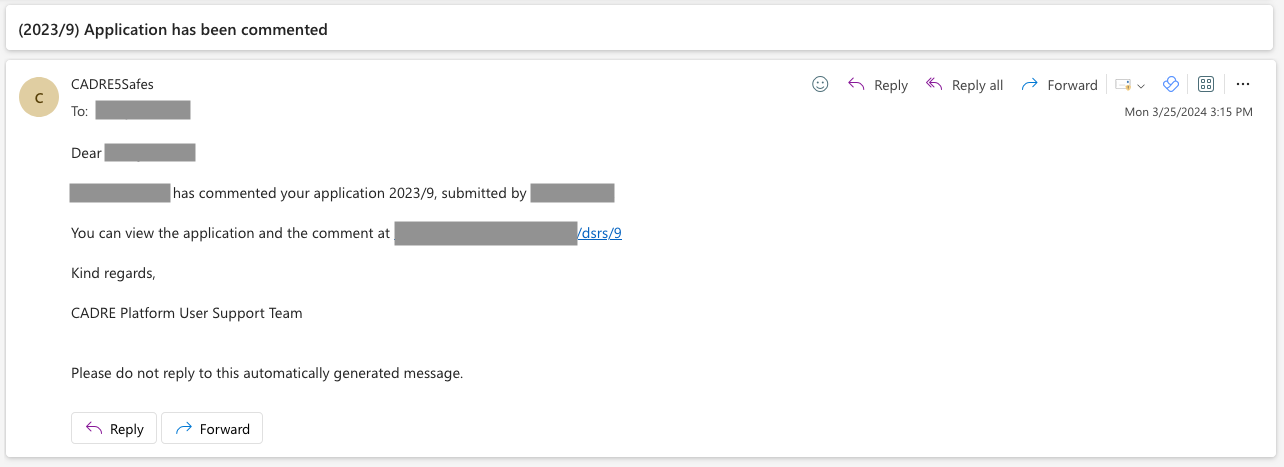
In-App Notification Example
In the in-app notification below, we can see that an applicant has made a comment a month ago with a question addressing the approver in the DSR '174'. We can navigate to the given DSR by clicking it's title, which is "Comment on DSR '174'" in the example below. Or, we can dismiss the notification by clicking on the tick button to mark the comment as read.