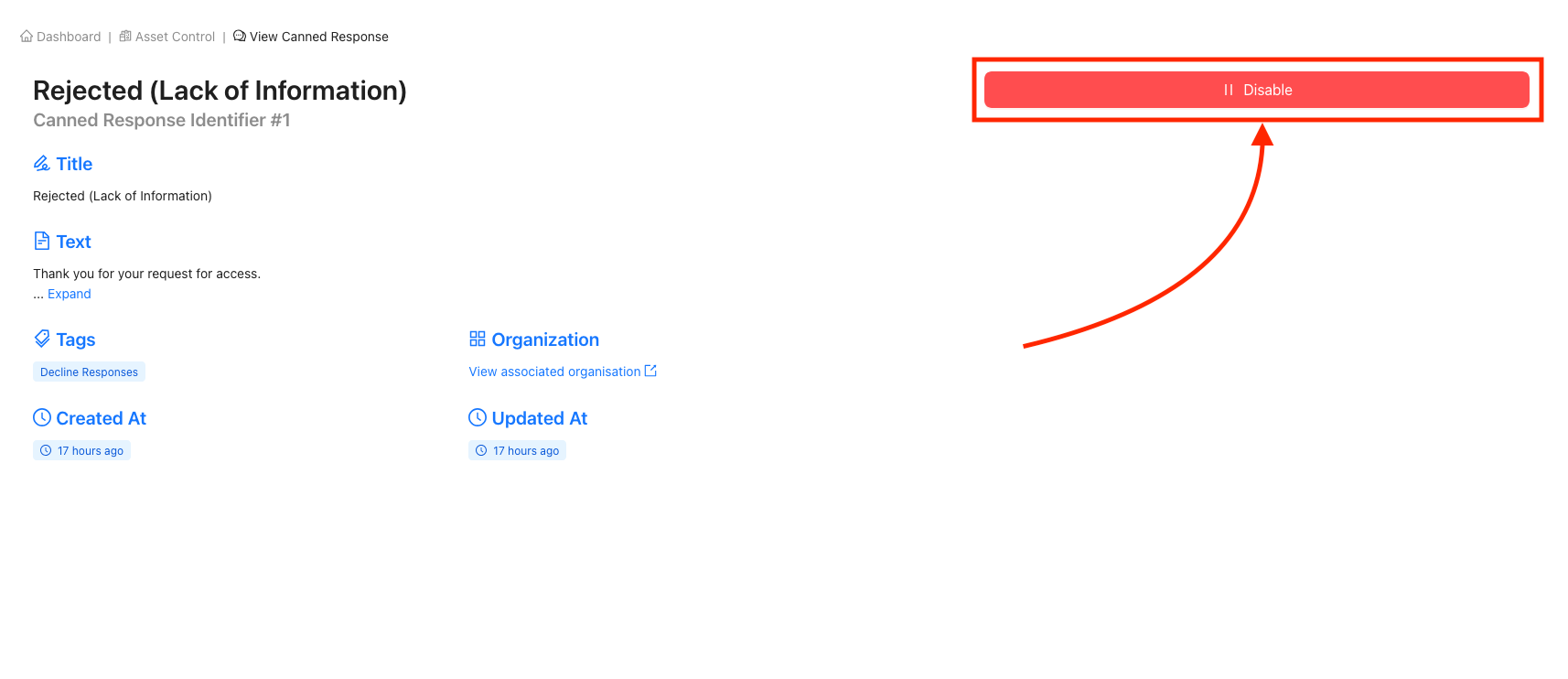Canned Responses
Table of Contents
- Background
- Prerequisites
- Creating New Canned Responses
- Viewing Canned Responses
- Disabling Canned Responses
Background
A Canned Response is a prewritten, standardised reply to commonly asked questions or frequent queries from CADRE users/applicants. These responses are created in advance and can be quickly inserted into conversations, saving time and ensuring consistency.
Canned Responses are most beneficial when used strategically to enhance communication without making interactions feel robotic or impersonal. Having pre-approved responses ensures that all applicants receive the same accurate information, regardless of which handler they interact with. This helps reduce the risk of human error and misinformation.
Prerequisites
Ensure that an Organisation is created.
If you attempt to create a Canned Response without first having an Organisation,
you will receive an error stating that no Organisations exist, and you will be
unable to create a Canned Response.
If you are a Platform Owner and are unsure how to create an Organisation, please
follow the Creating New Organisations
guide for assistance.
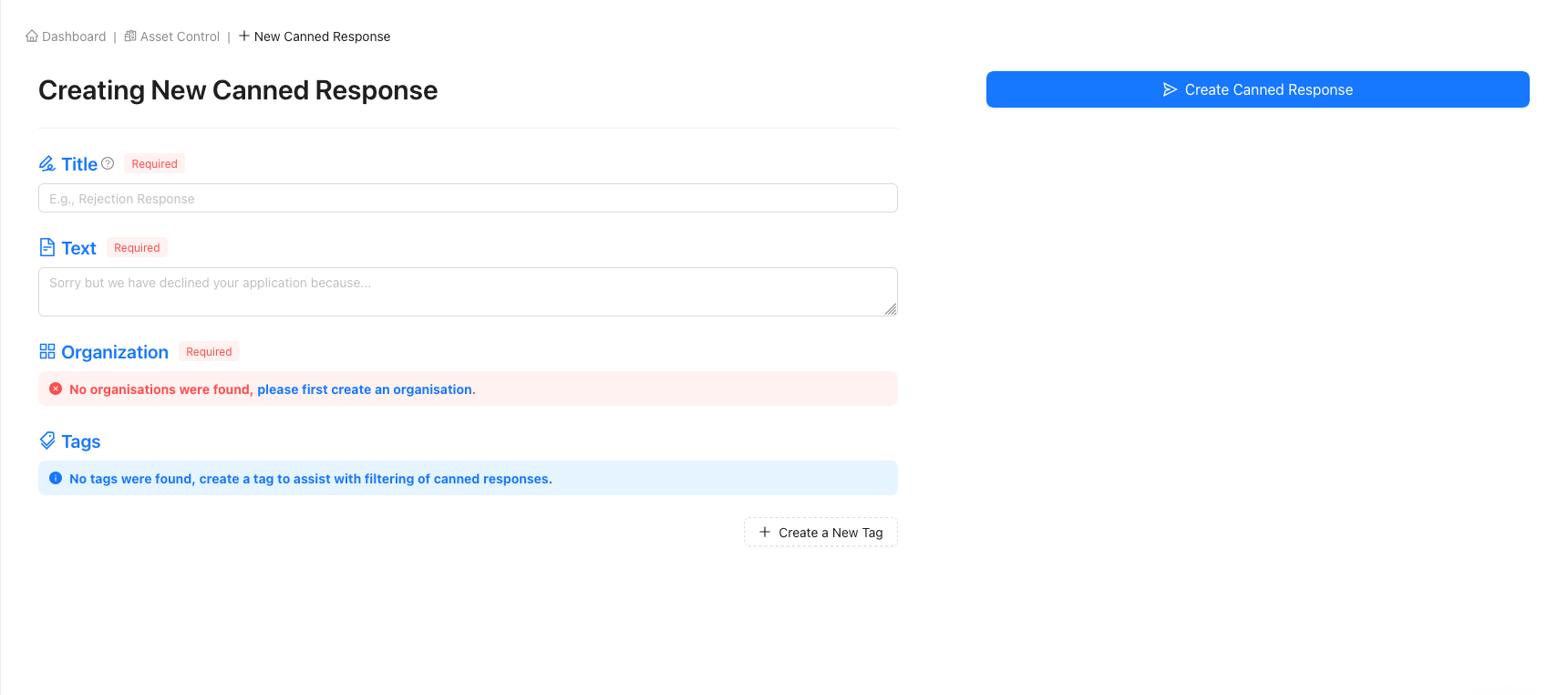
Creating New Canned Responses
Navigating to 'New Canned Response' form
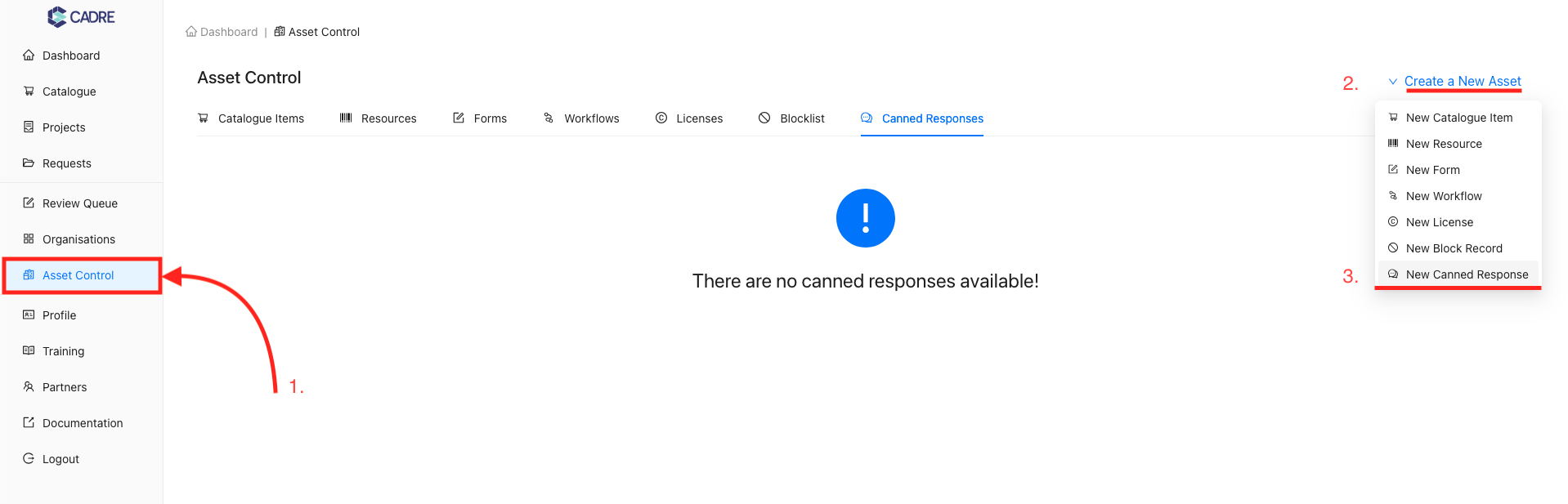
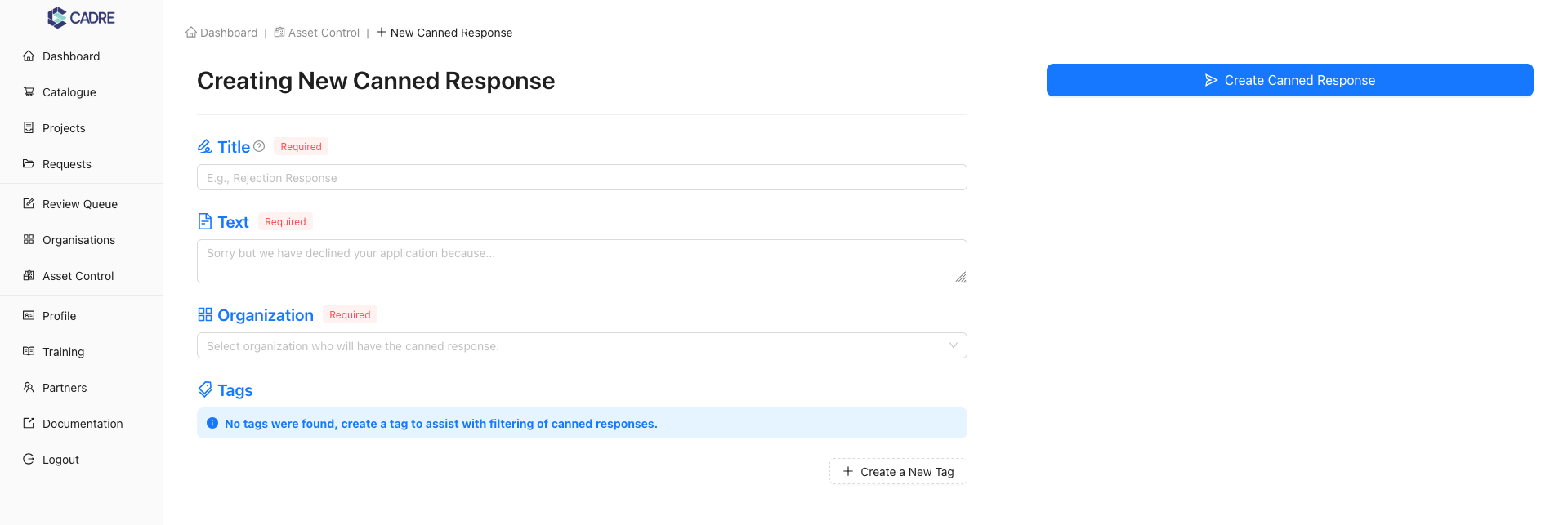
(Optional) Create a New Tag
Tags allow handlers to filter Canned Responses when writing applications. This step is optional but recommended for better organisation and retrieval of responses.
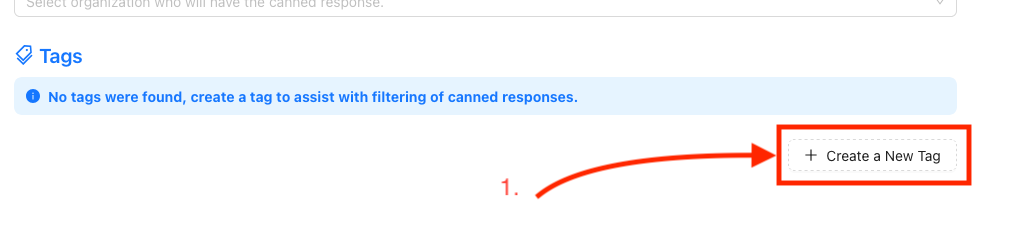
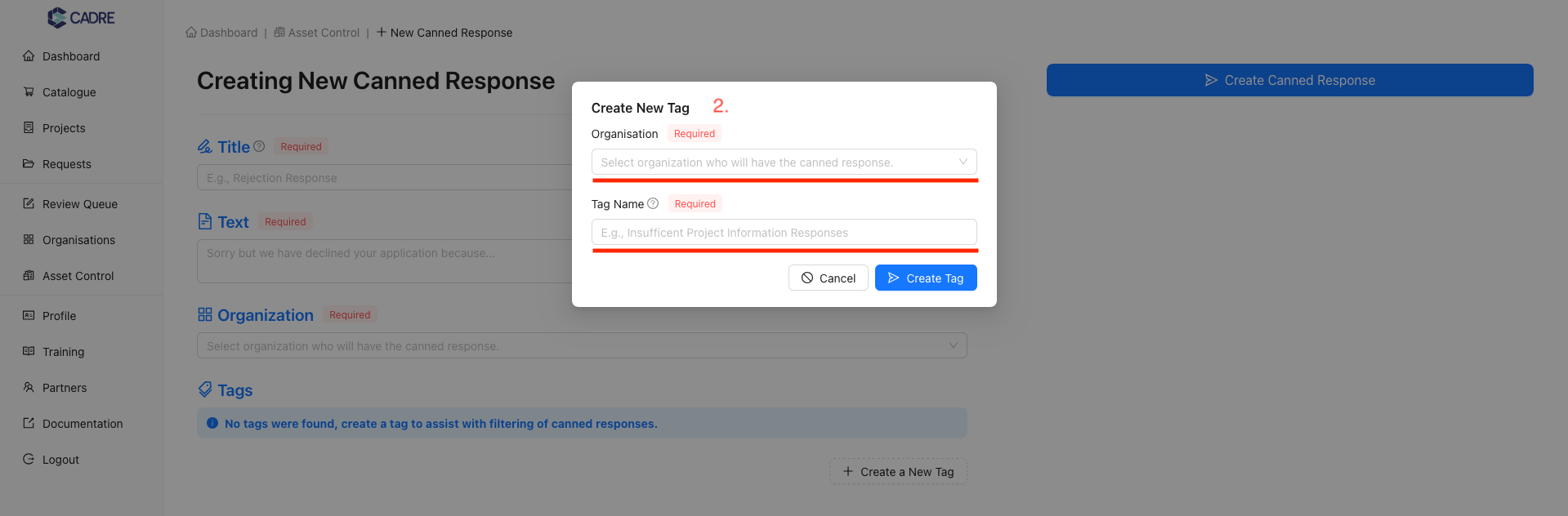
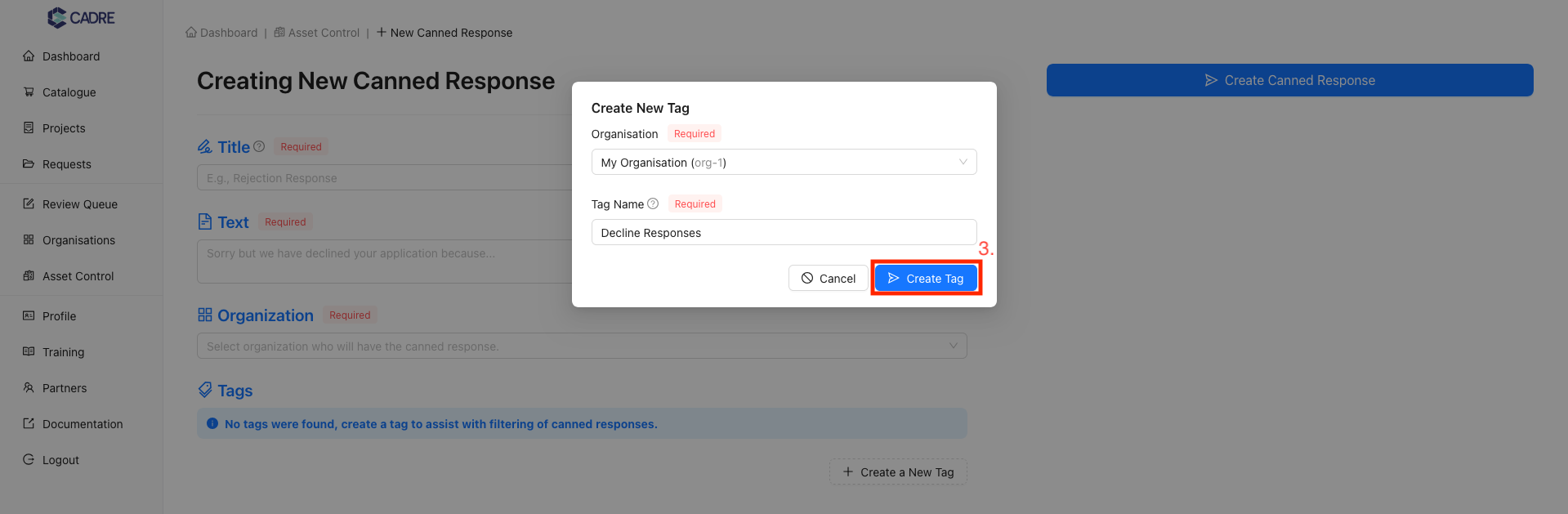
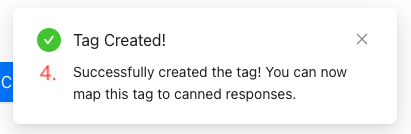
Complete the new Canned Response form
Complete all required fields in the form with appropriate content for your Canned Response.
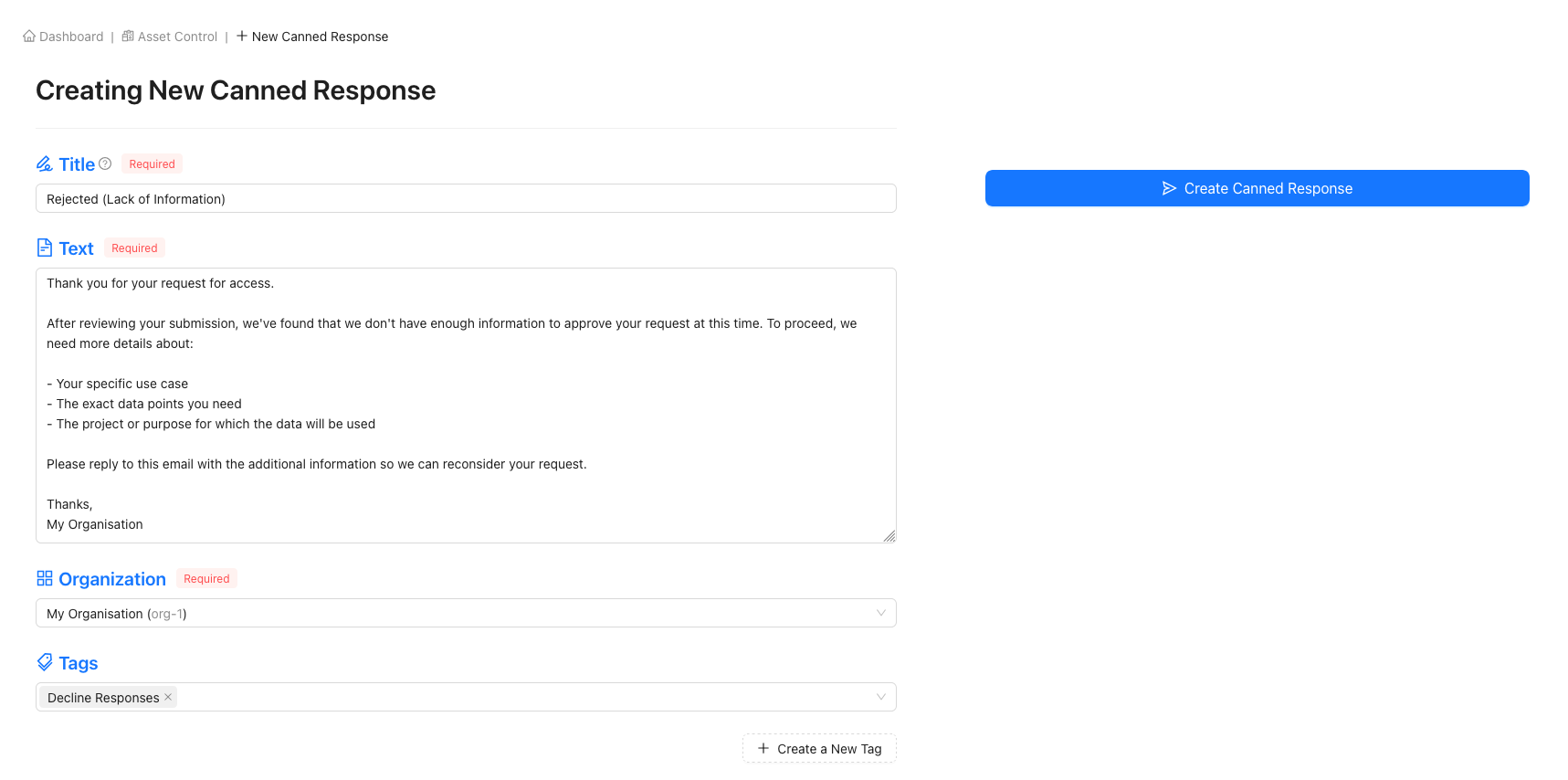
Finalise the Canned Response
Click the ‘Create Canned Response’ button to save your new response.

Confirmation of successful creation
Upon successful creation, you will receive confirmation that your Canned Response has been created and is ready for use.
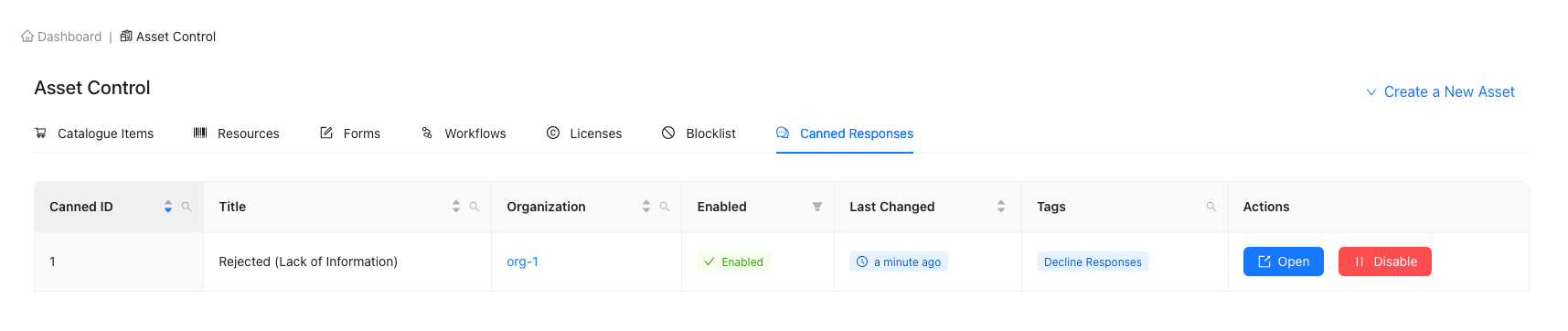
Utilise the canned response in applications
Once created, your Canned Response will be available for use when composing application responses.
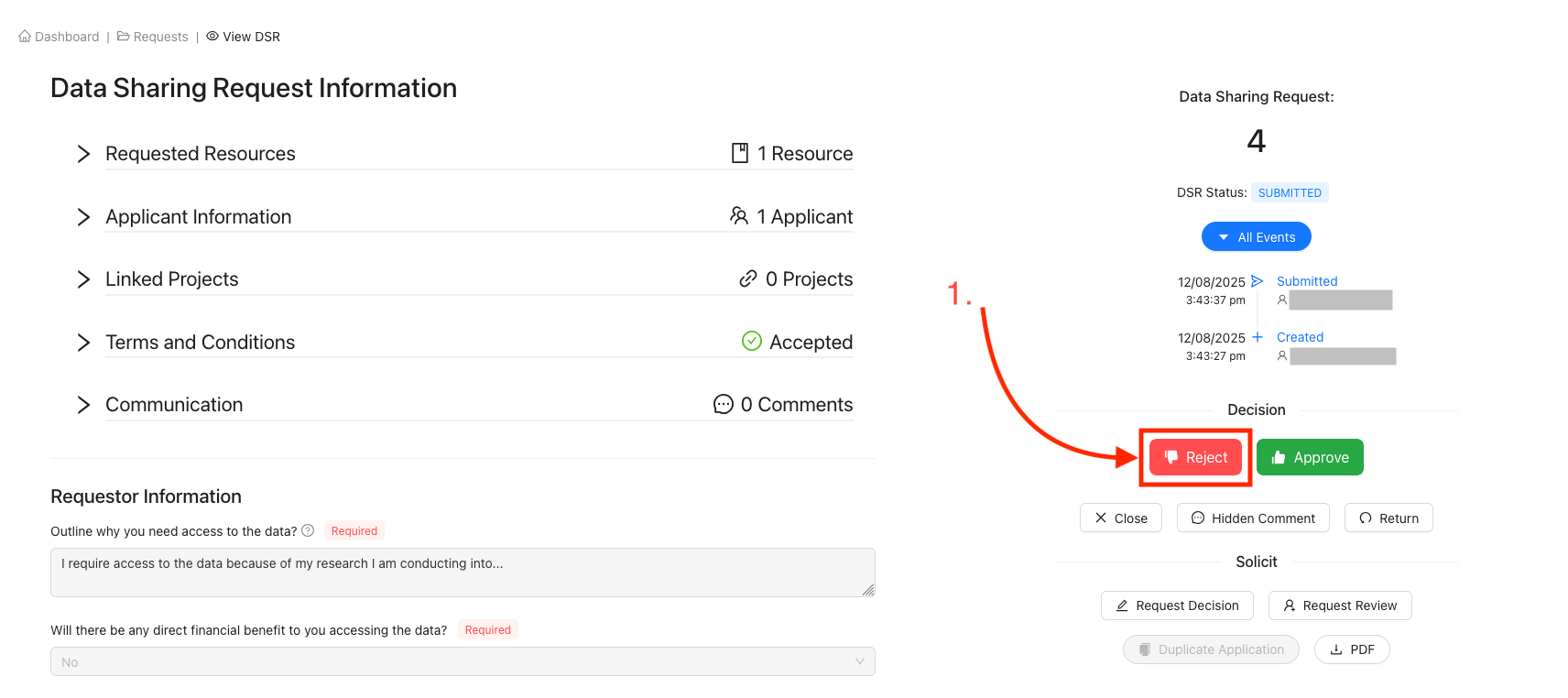
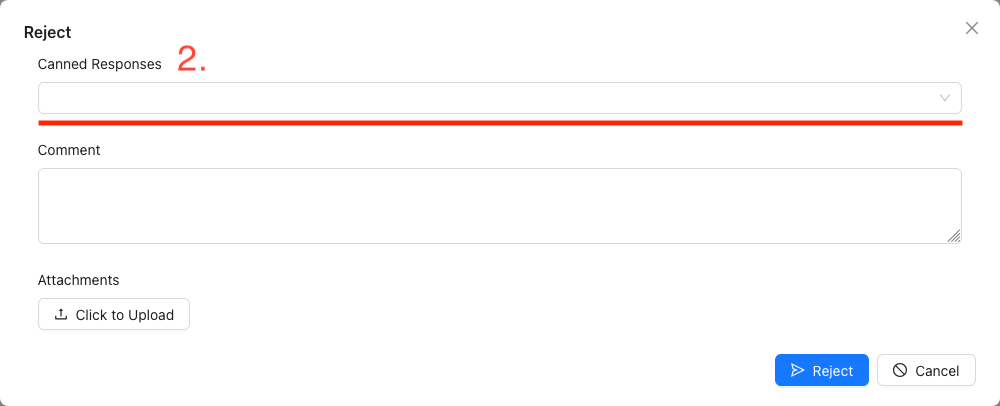
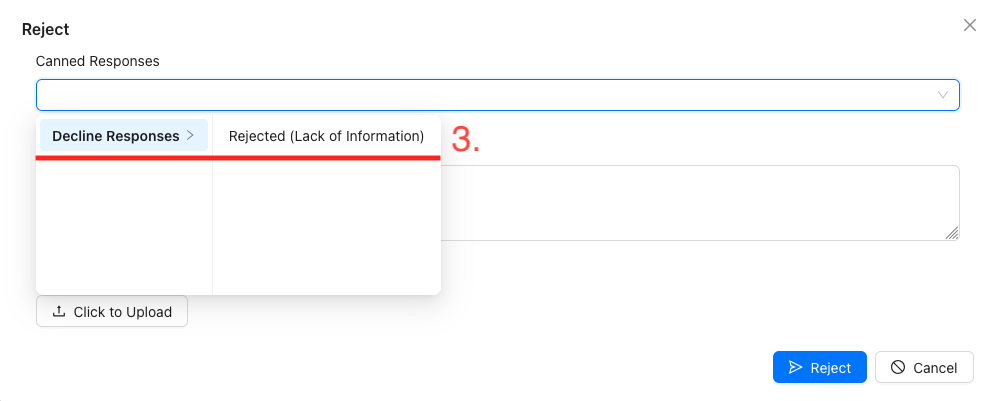
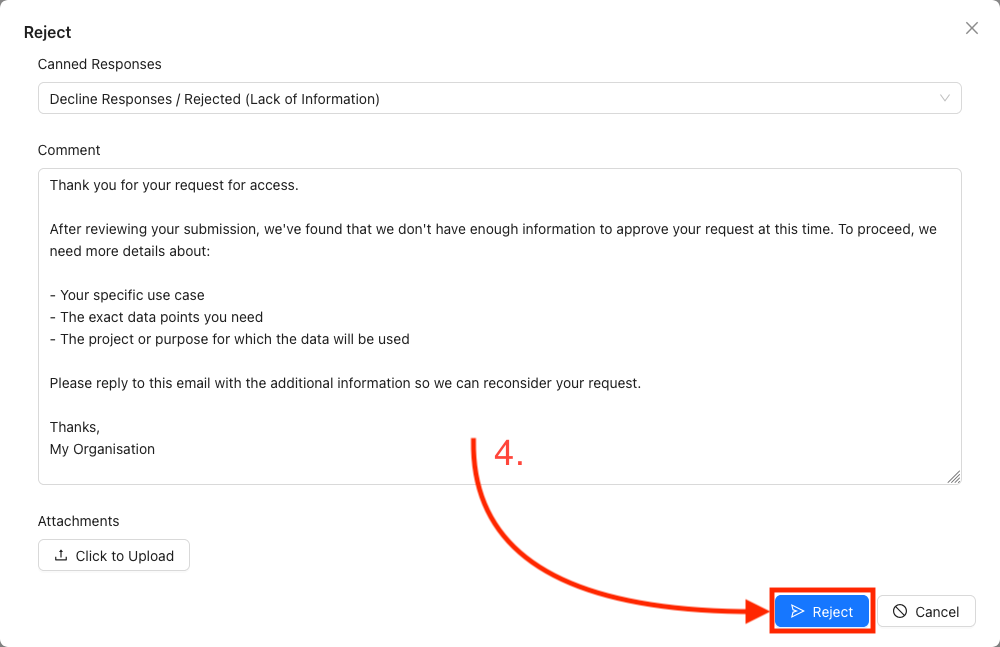
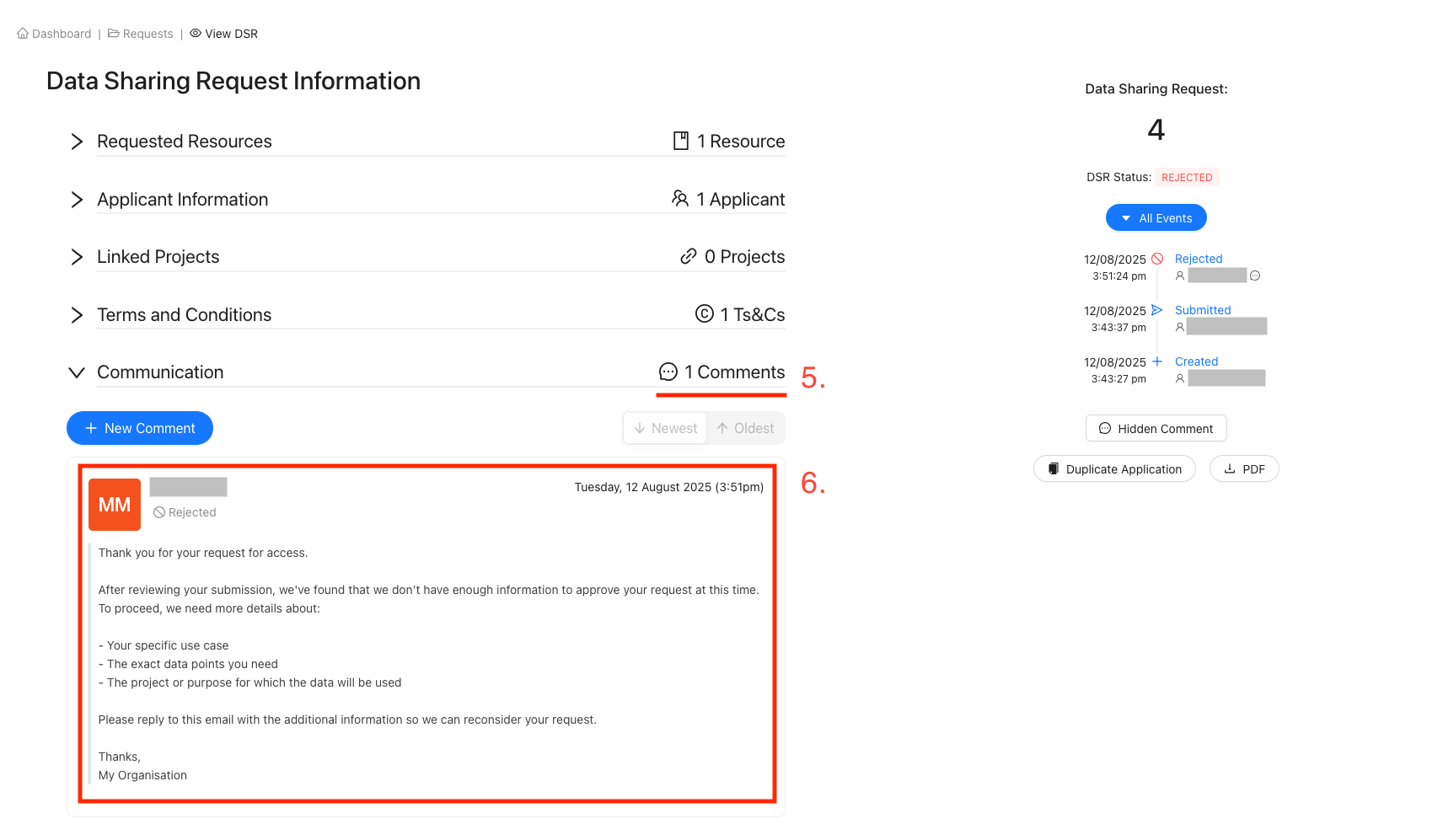
Viewing Canned Responses
Navigate to the ‘Asset Control’ page
Using the sidebar, select the ‘Asset Control’ navigation item to access the Asset Control page. Then, select the ‘Canned Responses’ tab to display the tabular view of all Canned Responses.
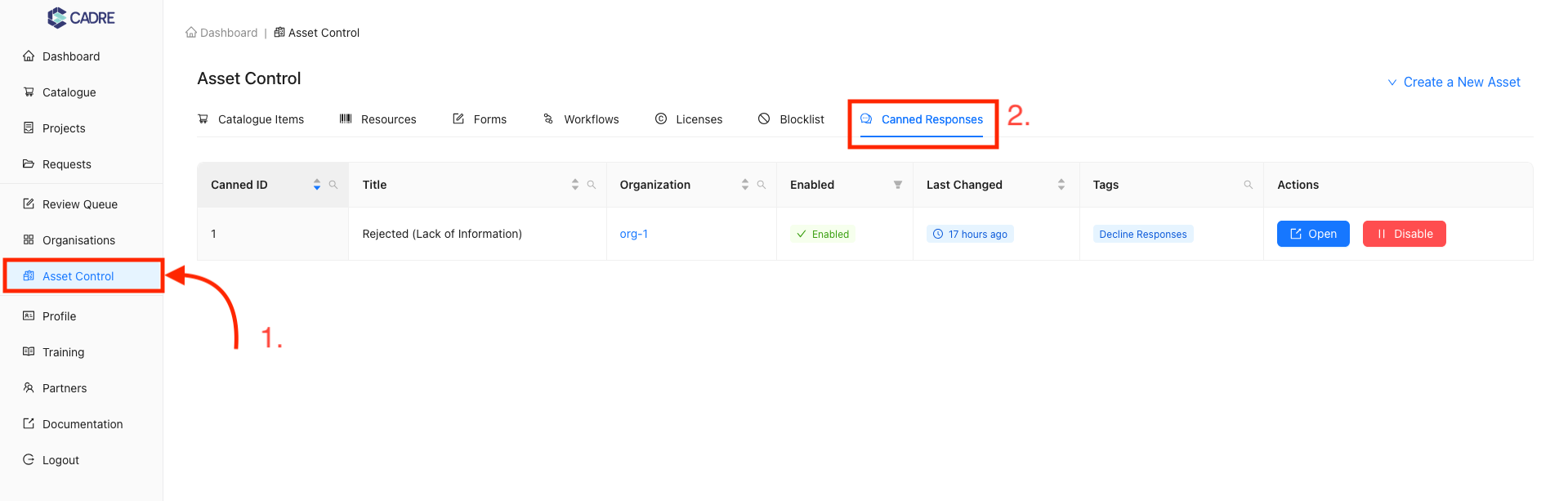
Find your desired Canned Response
The table contains filters for each column to help reduce the total number of displayed Canned Responses. For example, the ‘Canned ID’, ‘Title’, ‘Organisation’, and ‘Tags’ columns feature searchable dropdowns that open when you click the magnifying glass icon. Any text entered in the search box will be compared to values within the column, and matches will be highlighted in yellow. Columns with an active search filter will display their magnifying glass icon in blue.
![]()


Open a Canned Response’s page
You can open a Canned Response’s page by either:
- Clicking on the link in the canned response name
- Clicking on the ‘Open’ button under the Actions column
Either option will navigate you to the specific Canned Response’s page.

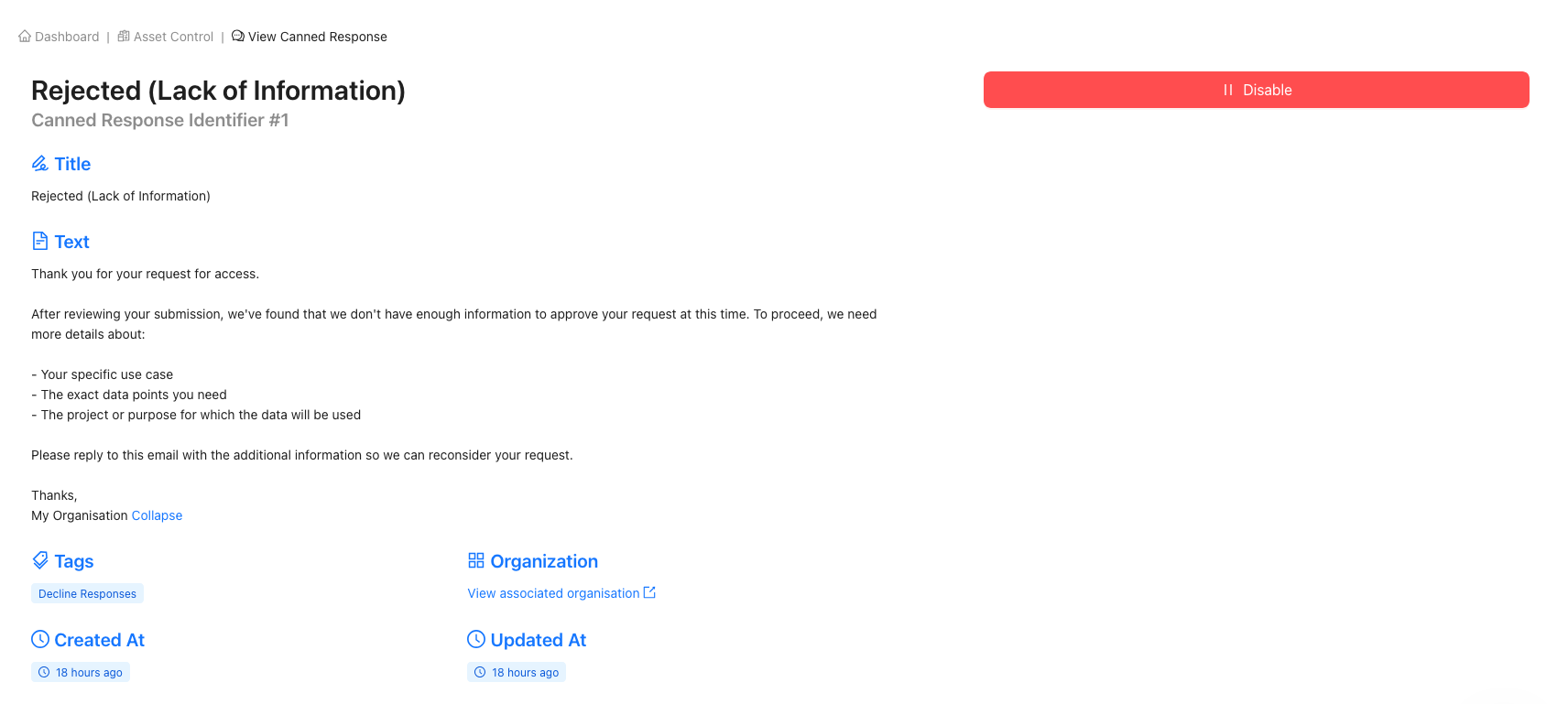
Disabling Canned Responses
Disabling a Canned Response prevents it from being used in future request responses. This means the Canned Response will no longer appear as an option when defining comments within user applications.
You can disable a Canned Response from either:
- The tabular view of all Canned Responses
- The specific Canned Response page
Disabling does not delete the Canned Response; it simply removes it from active use whilst preserving the content for potential future reactivation.