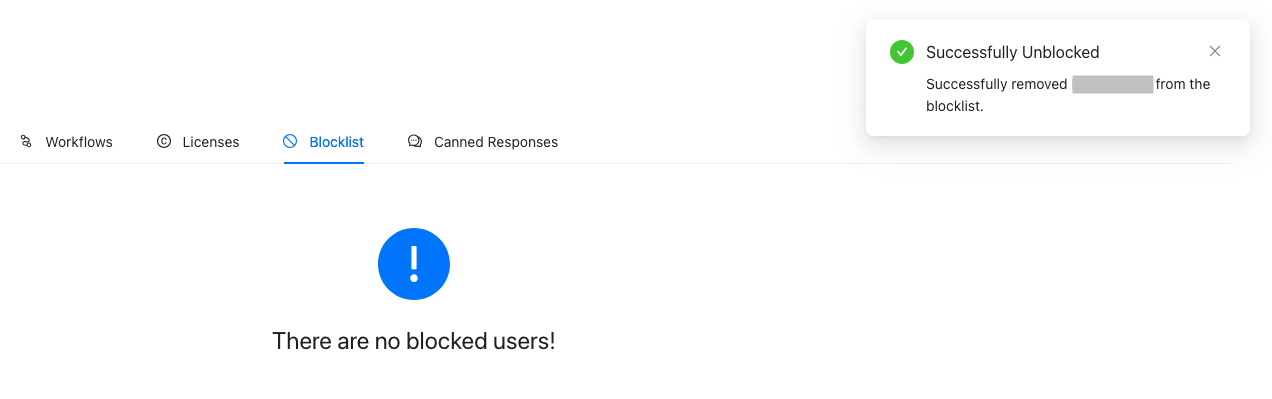Blocklist
Table of Contents
Background
The Blocklist is a register of users who have been denied access to specific Resource identifiers. When users misuse their access rights, you can add them to a Blocklist by creating a Block Record per offending user per Resource. If the blocked user attempts to apply for access rights to that same Resource again in the future, the system will warn the application handler. Blocklisting is always connected to a specific Resource. A user who has been blocked for a particular Resource can still apply for access to all other Resources.
Automatically rejecting blocklist users
If you want to automatically reject new Resource applications from Blocklisted users,
you must assign the Rejector Bot as a handler for the Workflow(s) in use with the
Resource.
If you are unsure how to assign the Rejector Bot to a Workflow, see the
Creating a Workflow guide.
Blocklist Record Prerequisites
Ensure that a resource identifier is created!
If you attempt to create a Block Record without first creating a Resource identifier,
you will receive an error stating that no Resource identifiers exist, and you will not
be able to create a Block Record.
If you are unsure how to create a Resource identifier,
follow the
Creating a Resource guide for assistance.
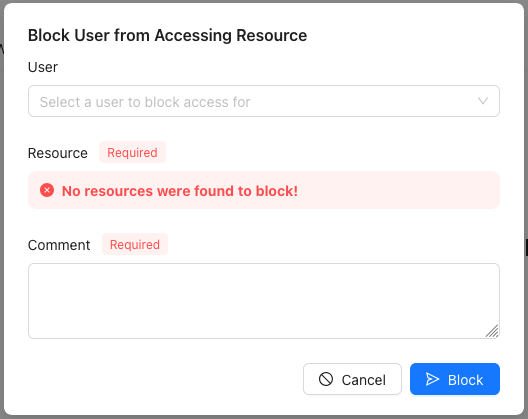
Adding New Block Record
Revoking access to add to blocklist
Handlers can add users to the blocklist by revoking access rights when they process applications
Navigating to 'New Block Record' form
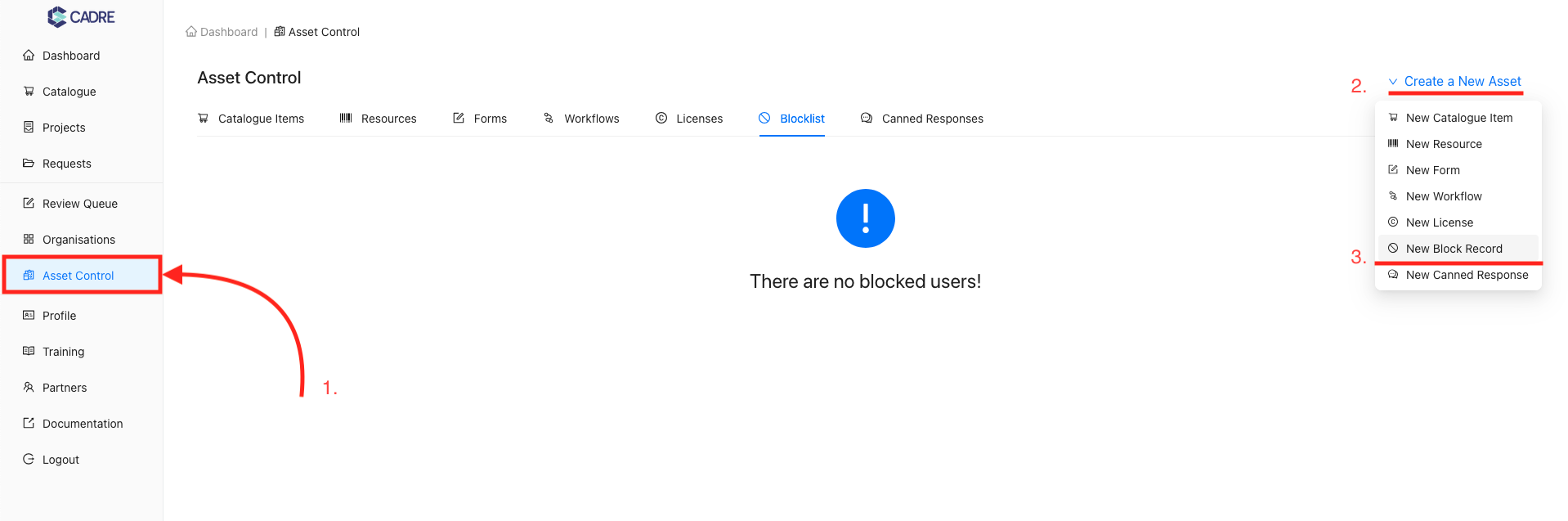
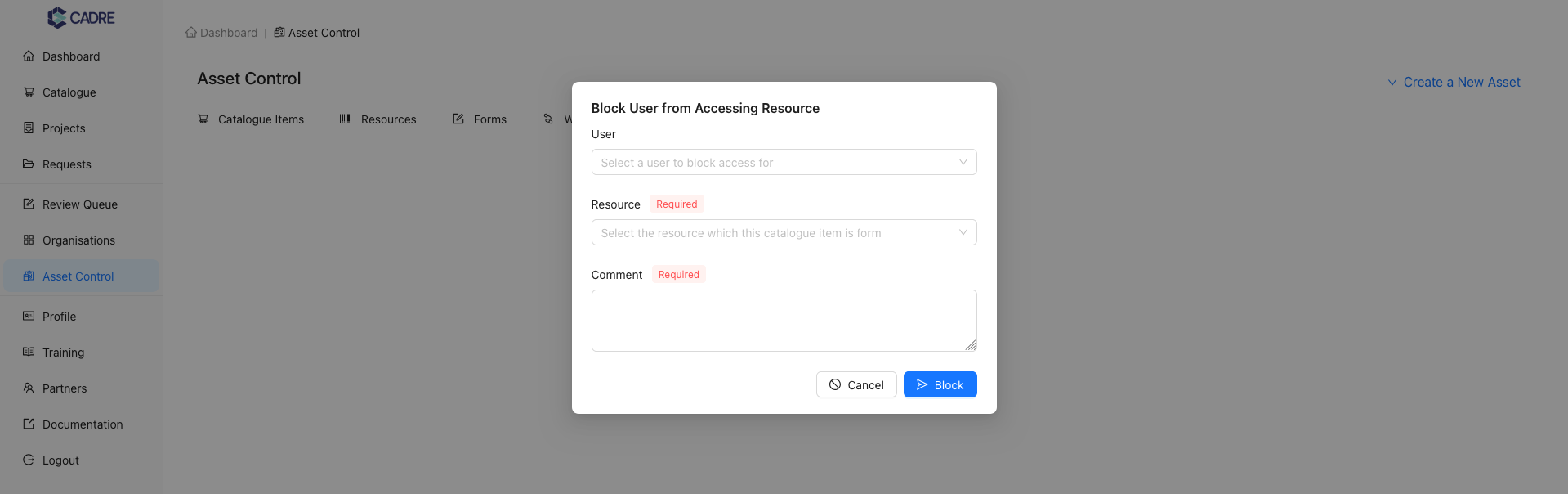
Complete the new Block Record form
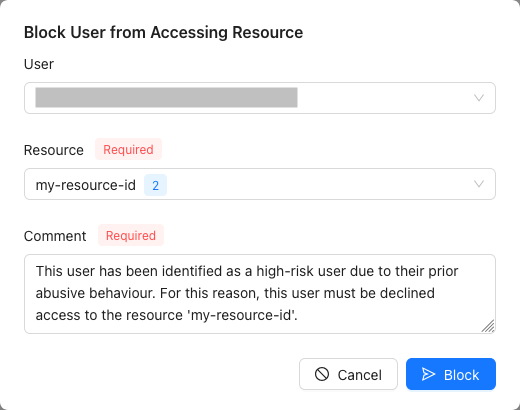
Finalise the Block Record by clicking 'Block'
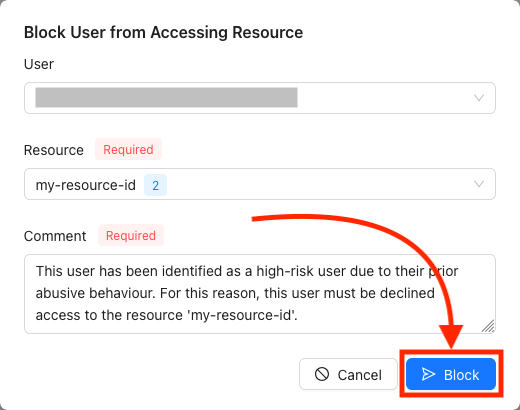
Successful Block Record creation
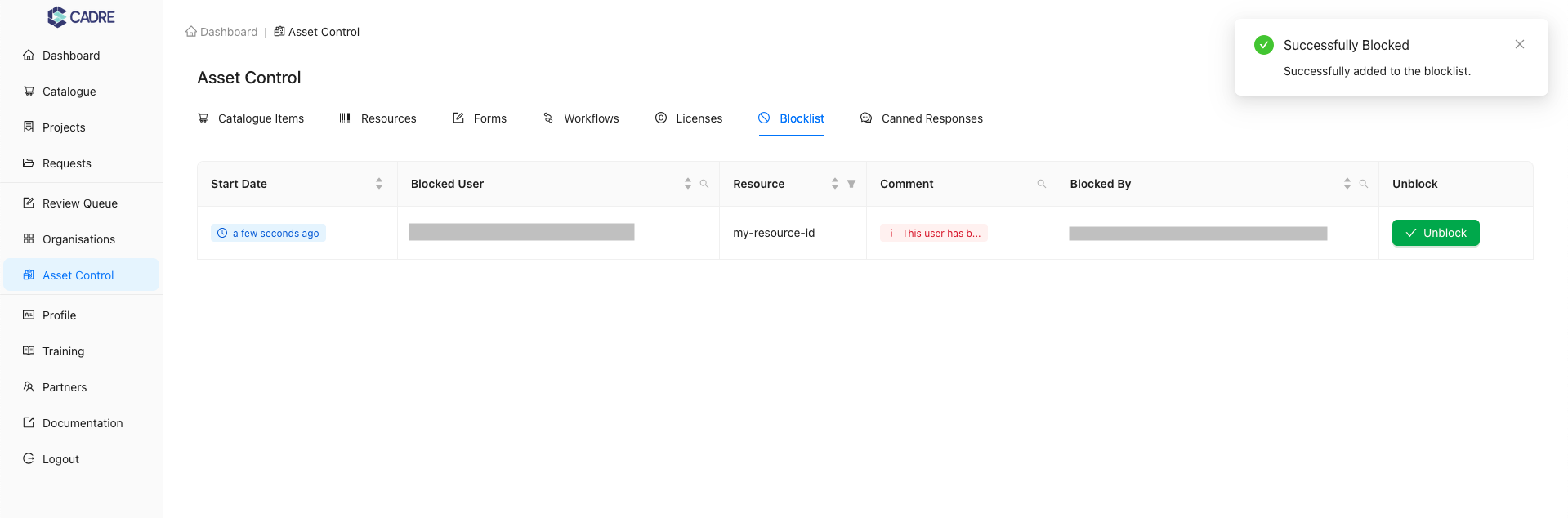
Approvers will be prevented from approving the user when they request Blocked data
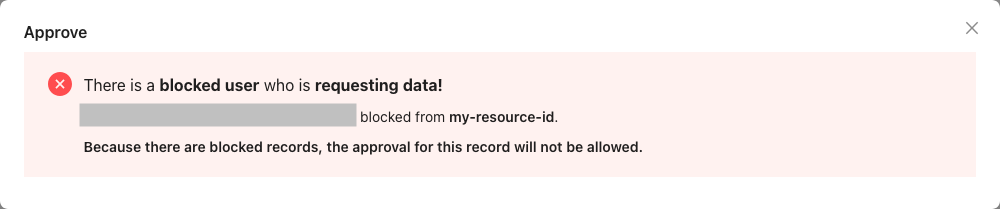
Unblocking Users
Navigating to the 'Asset Control' page
Using the sidebar, click the 'Asset Control' navigation item to navigate to the Asset Control page. Then, select the 'Blocklist' tab to display the tabular view of Block Records.
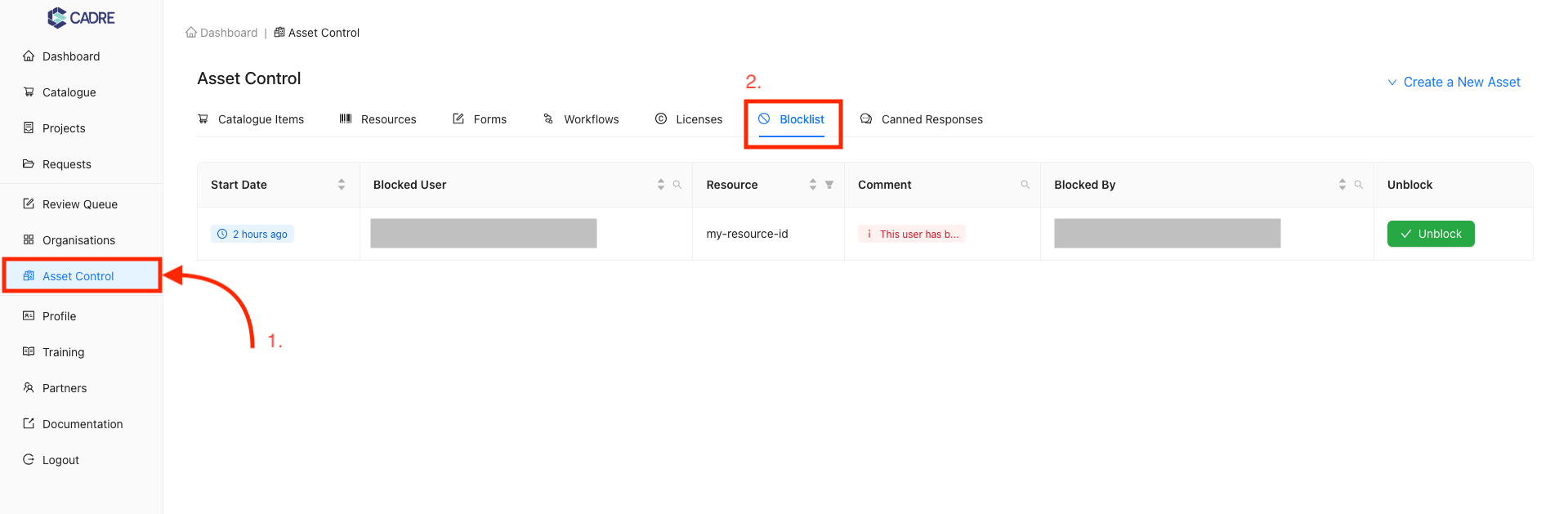
Finding your desired Block Record to unblock
In this example, there is only one Block Record, so finding our desired Block Record is trivial. However, if there were multiple Block Records, the table contains filters on each column to assist with reducing the total number of Block Records displayed.
For example, the 'Blocked User', 'Comment', and 'Blocked By' columns have a searchable dropdown that opens by clicking the magnifying glass icon. Any text provided in this search box will be compared with values within the column, and matches will be highlighted in yellow. Columns with an active search filter will have their magnifying glass icon coloured blue.
![]()
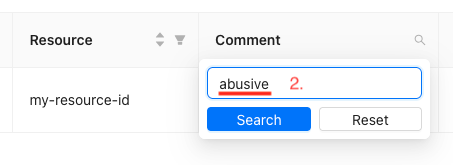
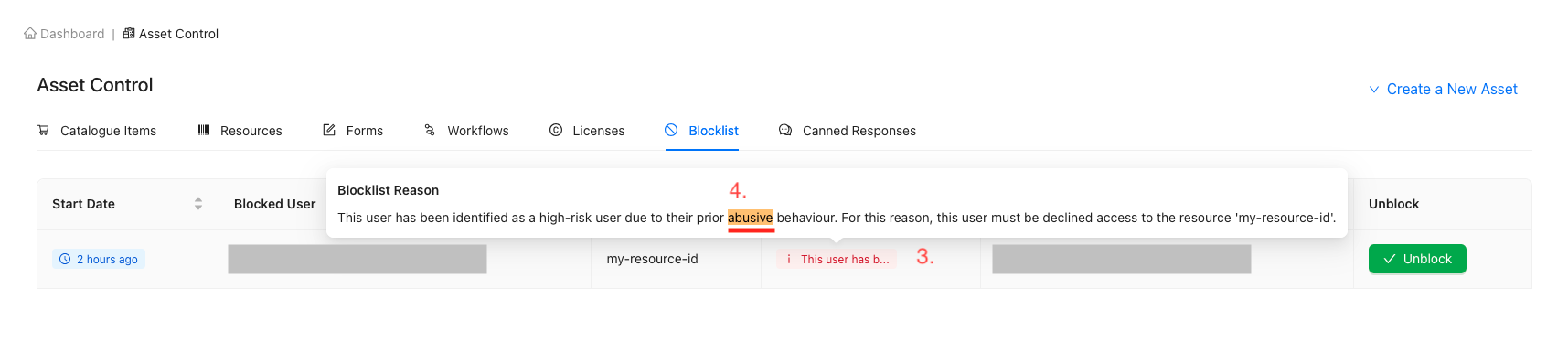
Click 'Unblock' button at the end of the Block Record row

Confirm and unblock the user
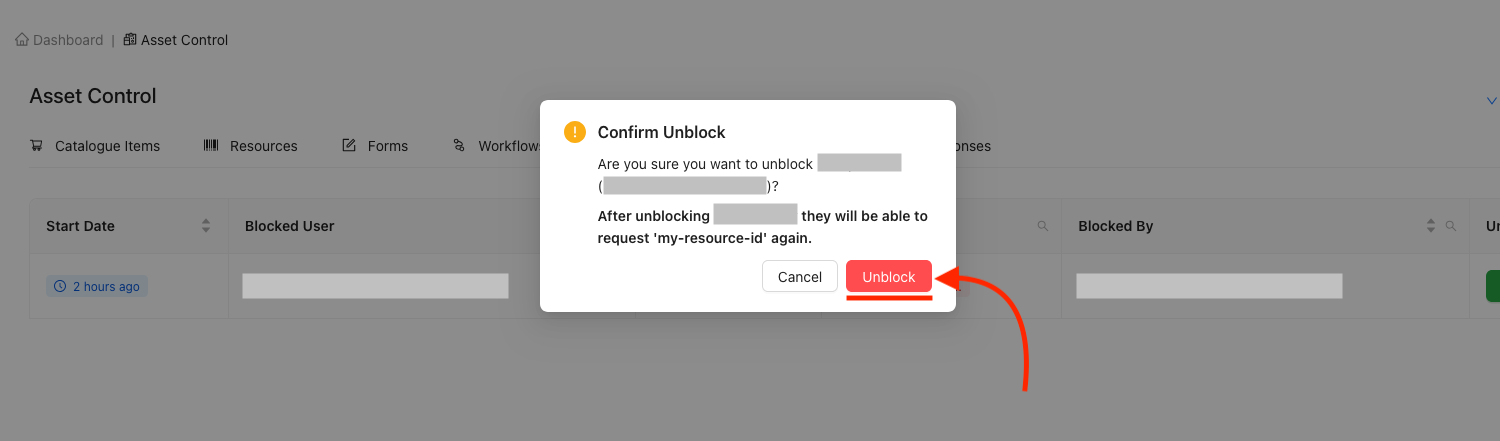
Unblock Success!