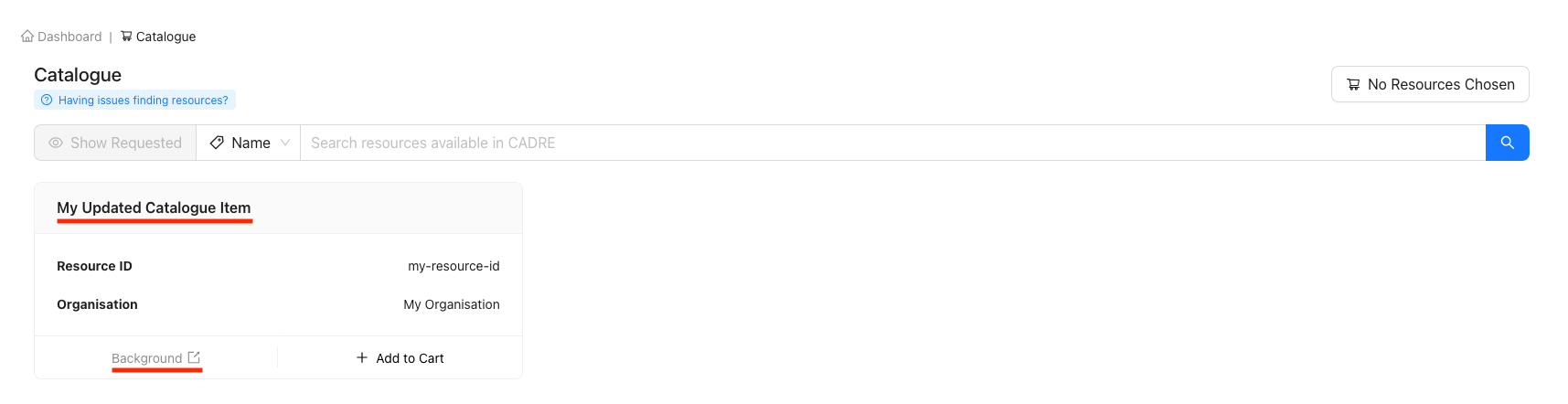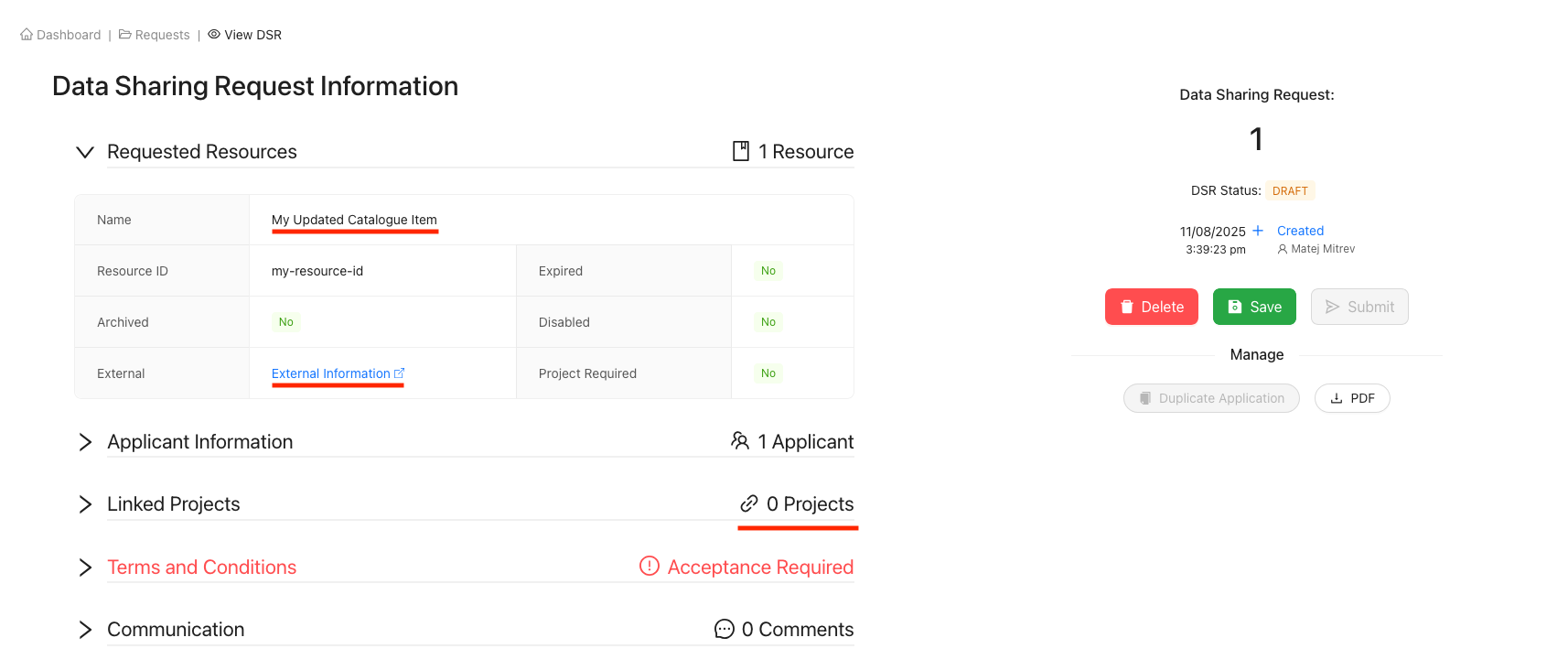Catalogue Items
Table of Contents
- Background
- Catalogue Item Creation Prerequisites
- Creating a Catalogue Item
- Viewing Specific Catalogue Items
- Modifying a Catalogue Item
Background
Catalogue Items are resources that applicants can request access to. They comprise the following separate components:
- Forms (optional): Used by applicants' to apply for access rights
- Workflow: Defines how applications will be processed, which also comprises:
- Forms (optional): Workflow-specific forms for access rights
- Licences (optional): Workflow-specific Terms and Conditions of Use
- Resource: A technical identifier for the dataset, which also comprises:
- Licences (optional): Resource-specific Terms and Conditions of Use
This architecture increases flexibility and reduces manual work because once you have created the items, you can easily reuse them and form new Catalogue Items by combining different components. For example:
- You can list the same Resource with different Licences in the Catalogue
- You can have applications for the same Resource processed by different handlers
- You can use different Forms for the same Resource
- Or any combination of the above examples
Catalogue Item Creation Prerequisites
Ensure that an Organisation, Resource identifier, and Workflow are all created first!
If you attempt to create a Catalogue Item as a Platform Owner without first
creating an Organisation, Resource identifier, and Workflow, you will receive
a set of errors and will not be able to create a Catalogue Item.
If you are a Platform Owner and are unsure how to create an Organisation, follow the
Creating New Organisations
guide for assistance.
If you are unsure how to create a Resource identifier, follow the
Creating a Resource guide
for assistance.
If you are unsure how to create a Workflow, follow the
Creating a Workflow guide
for assistance.
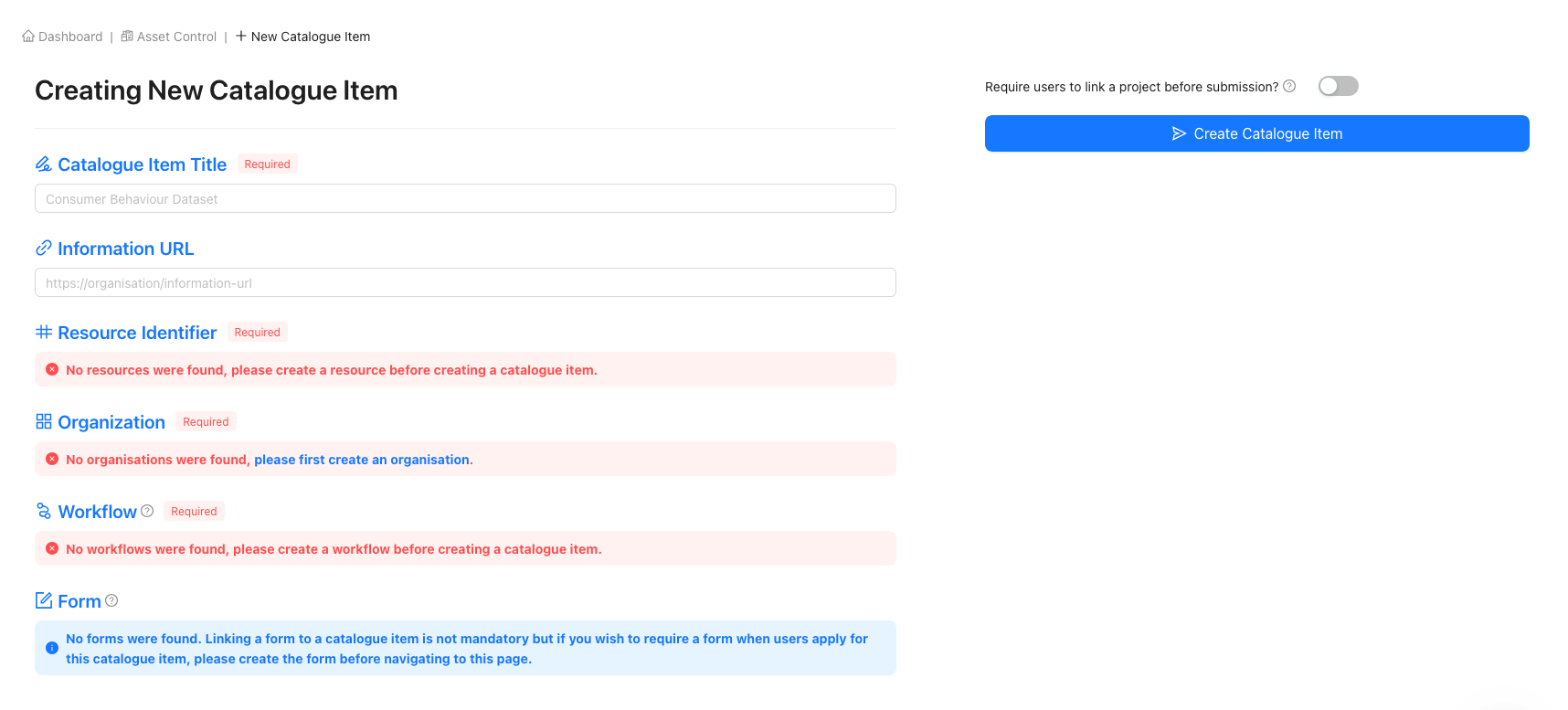
Creating a Catalogue Item
Navigating to 'New Catalogue Item' form
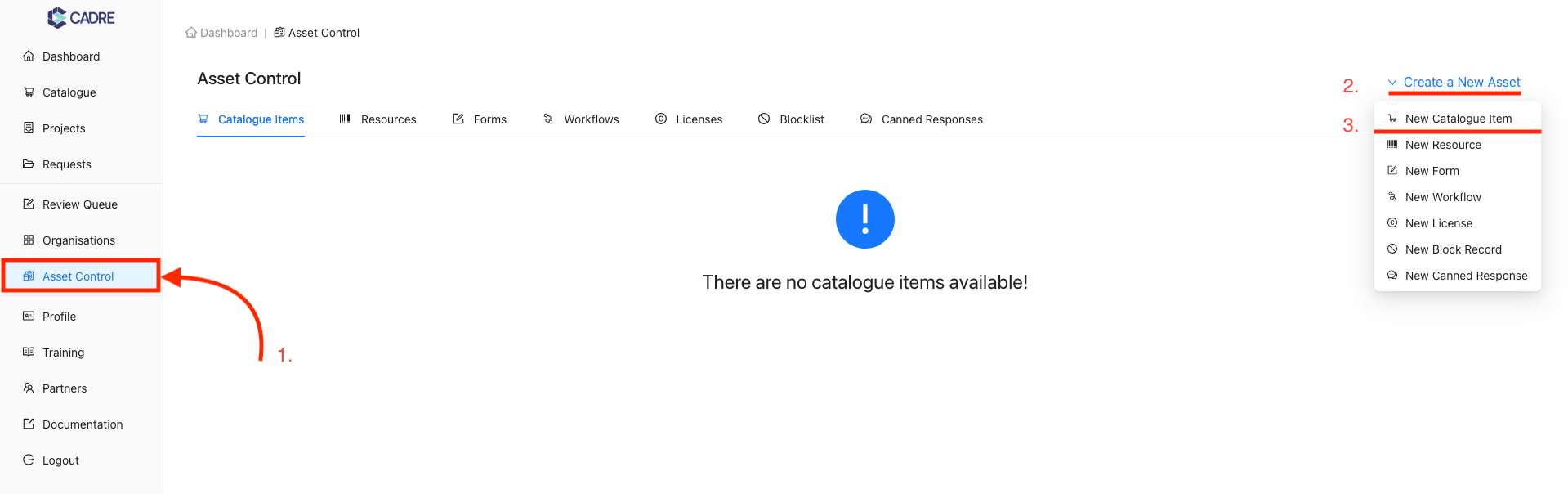
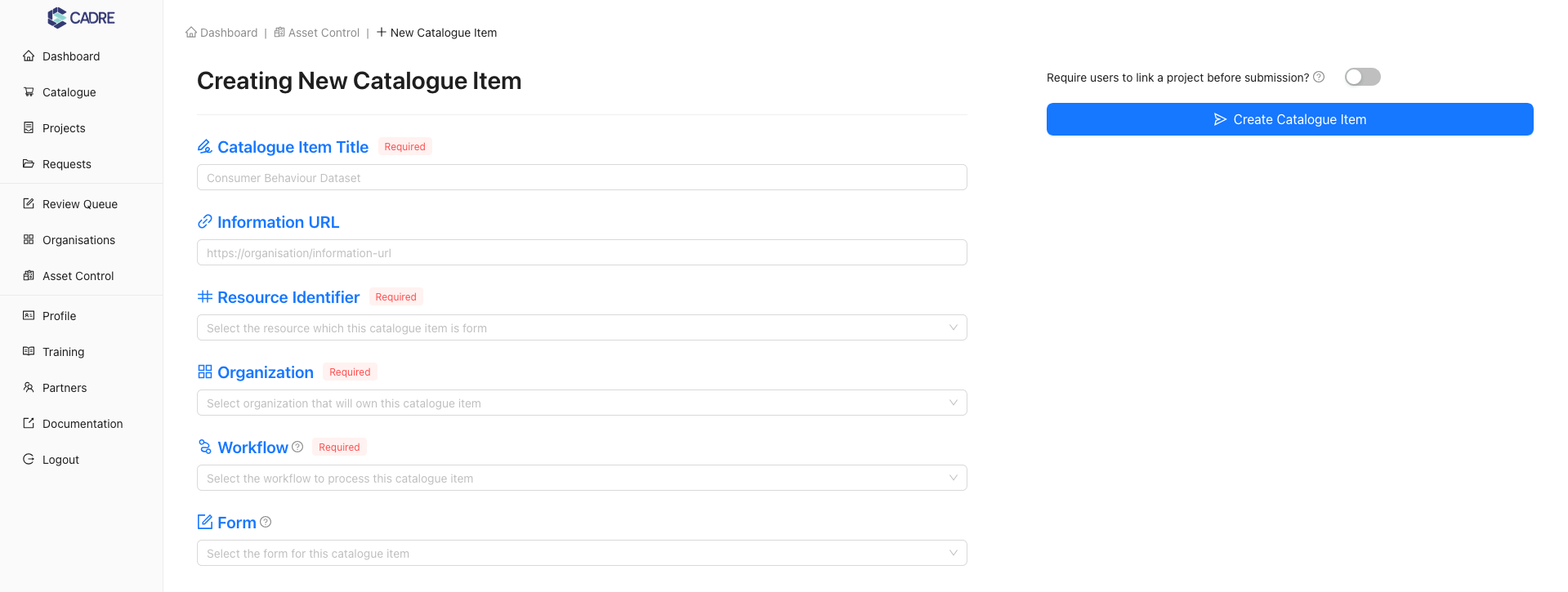
Complete the new Catalogue Item form
Requiring Users to Link a Project
Projects act as a method to organise and create relationships between Data Sharing Requests (DSRs),
other collaborators, and research efforts. As an Organisation, requiring users to link a Project to a
Data Sharing Request may be useful if the data would be conditionally granted based on their Project
information.
If this information would be useful to your organisation, toggle the 'Require users to link a project
before submission' switch above the 'Create Catalogue Item' button.
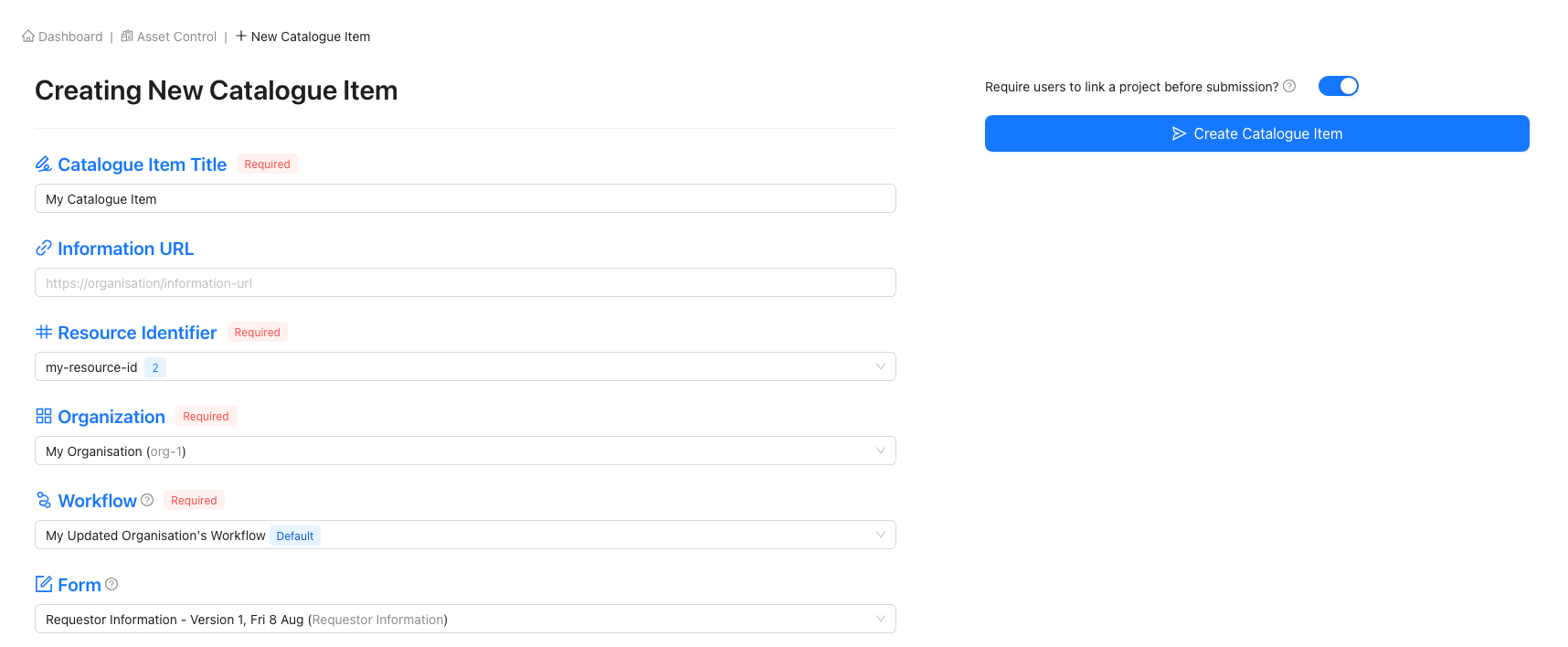
Finalise the Catalogue Item
Click the 'Create Catalogue Item' button to complete the process.

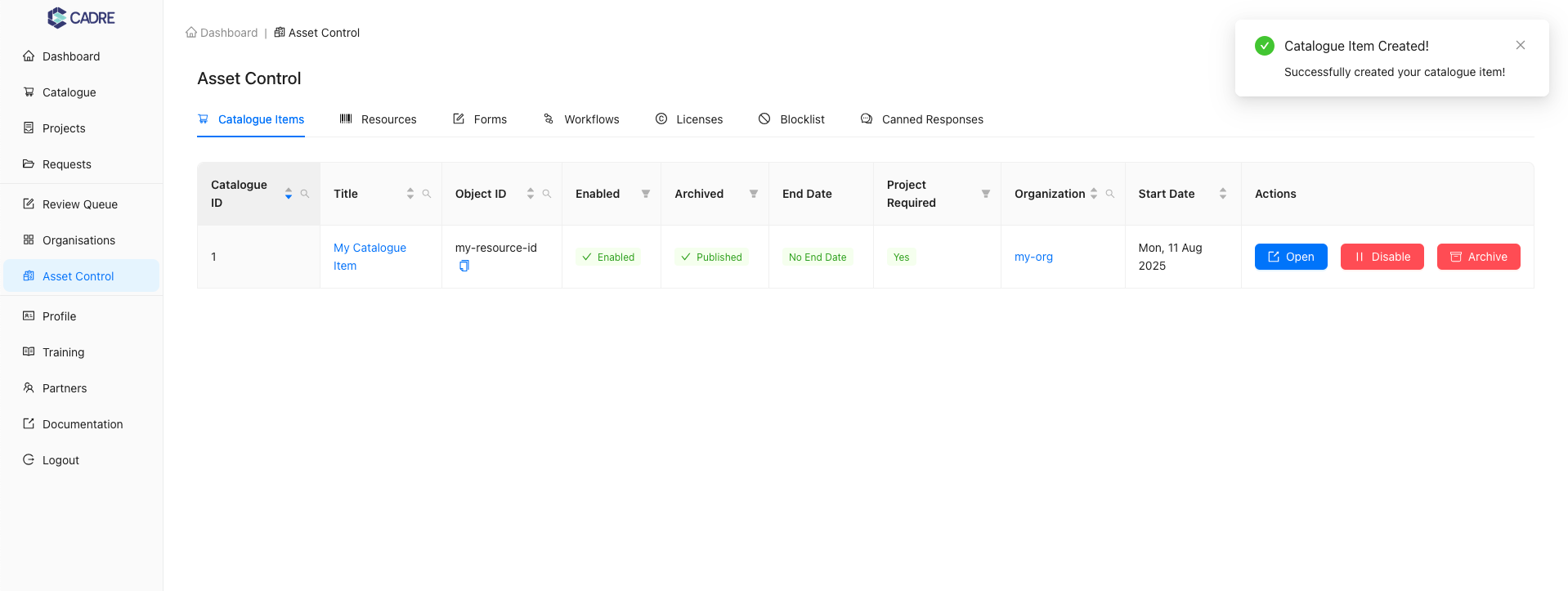
Confirm Catalogue Item availability
Check that your Catalogue Item appears in the Catalogue.
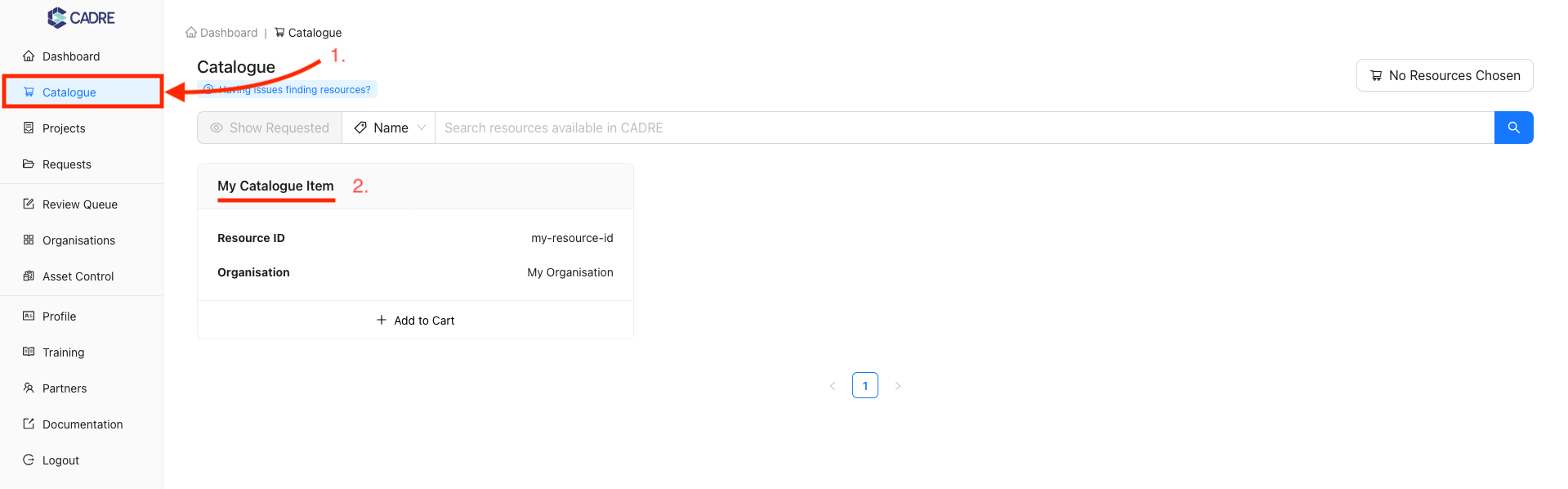
Test the Resource set-up
Request the Resource to verify a correct setup:
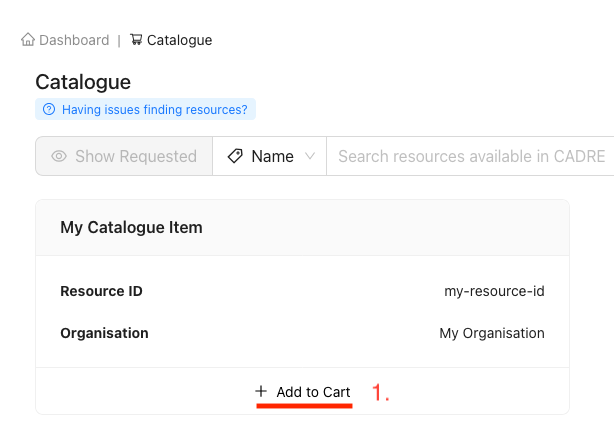
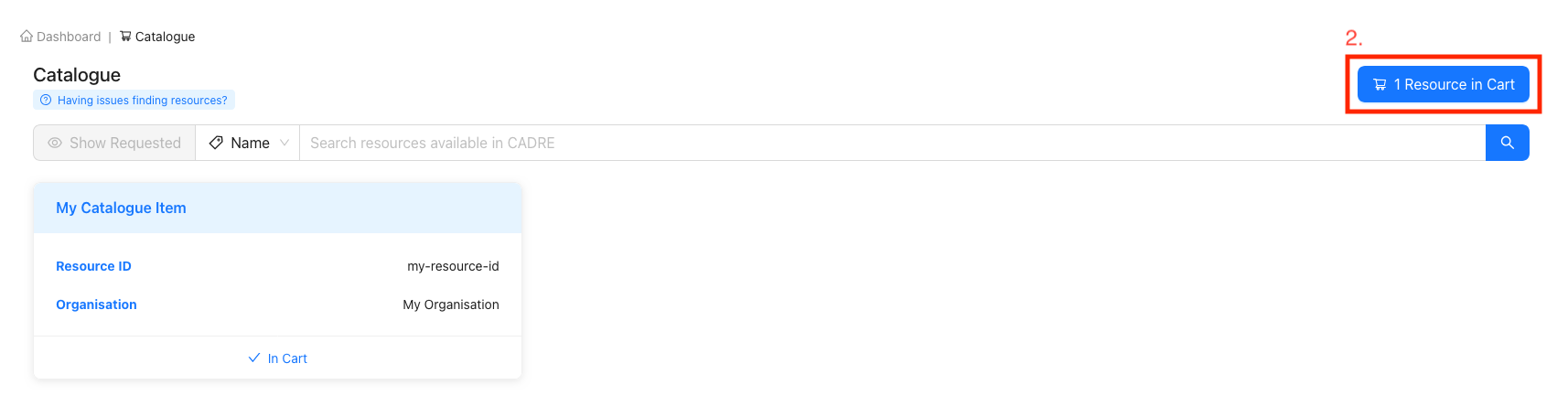
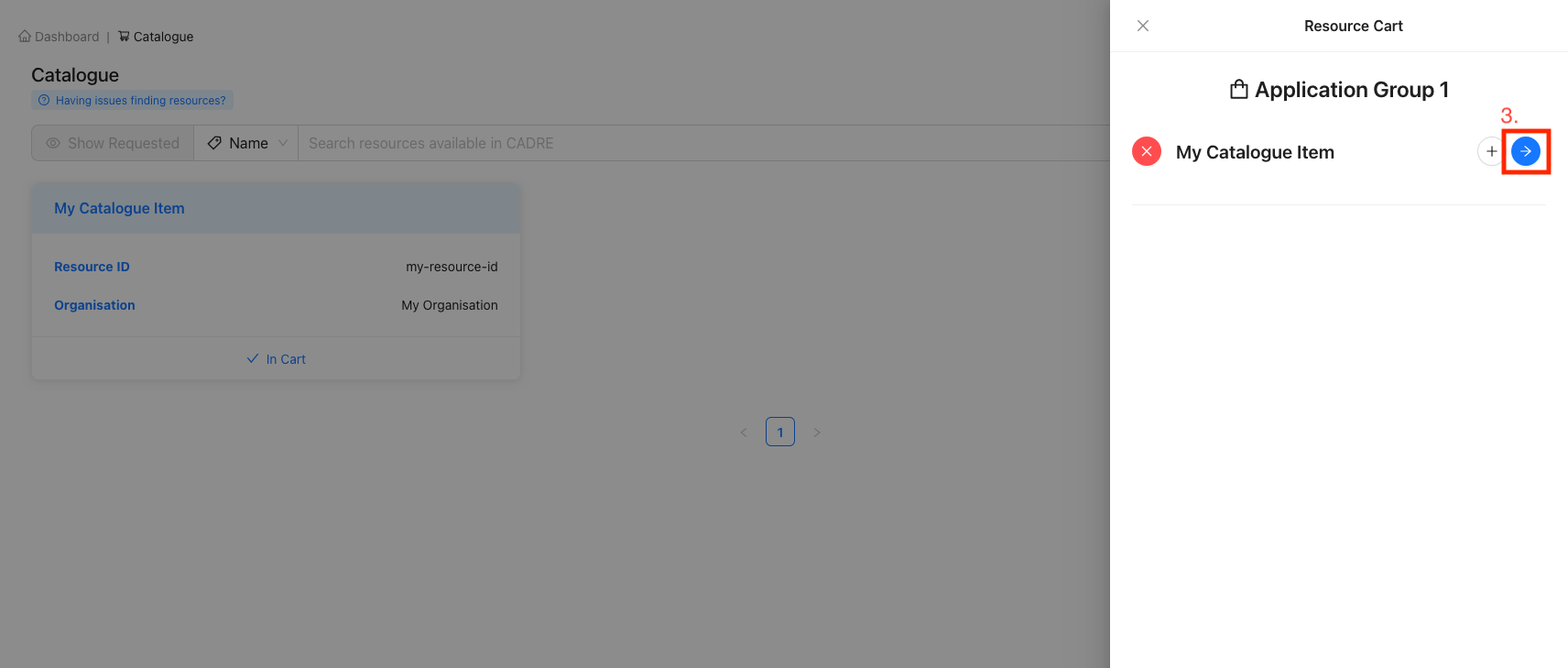
Ensure that the Resource is configured as desired:
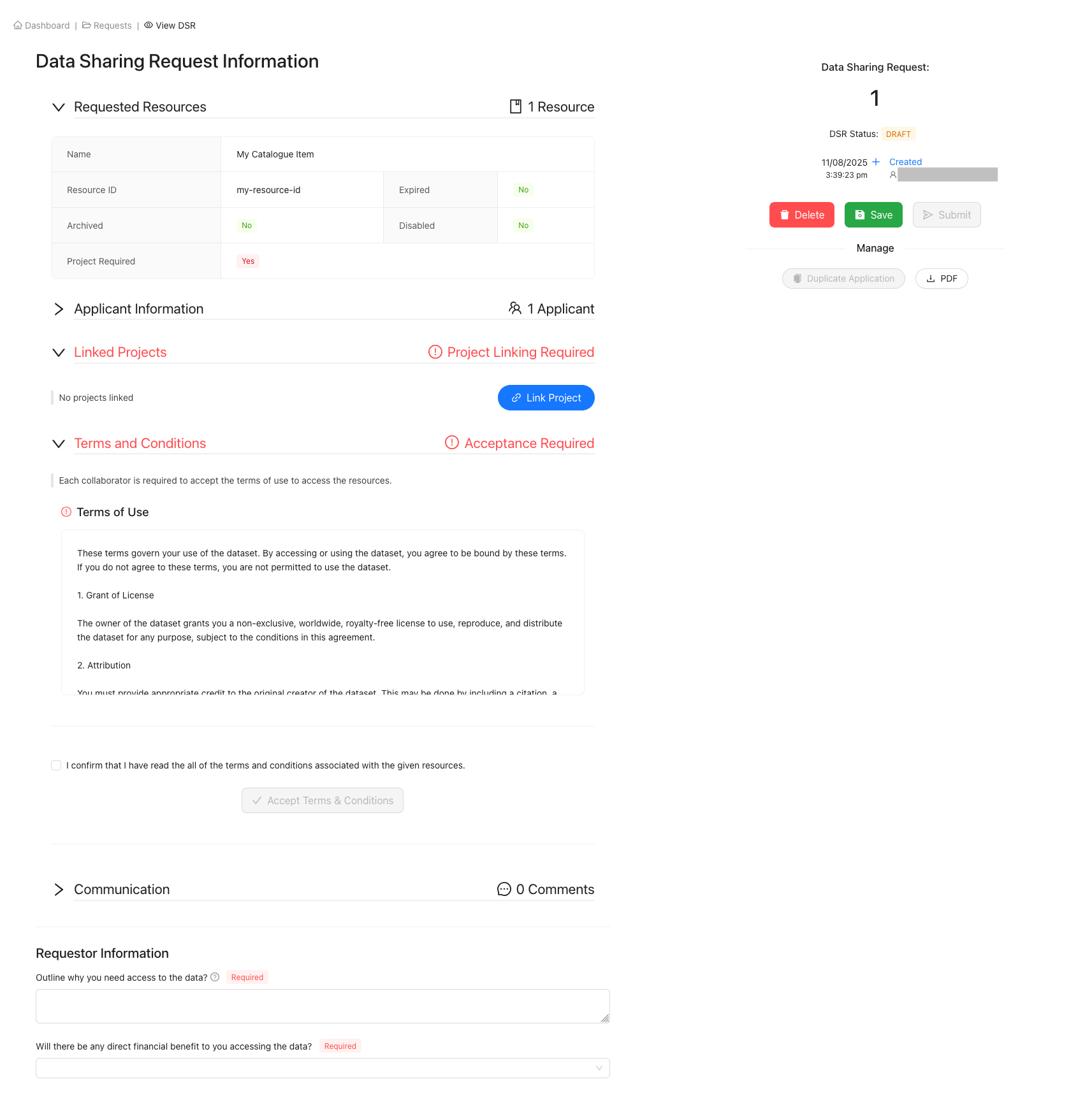
Viewing Specific Catalogue Items
Navigate to the 'Asset Control' page
Using the sidebar, click the 'Asset Control' navigation item to navigate to the Asset Control page. Then, select the 'Catalogue Item' tab to show the tabular view of Catalogue Items. By default, Catalogue Items will automatically be displayed when navigating to the page.
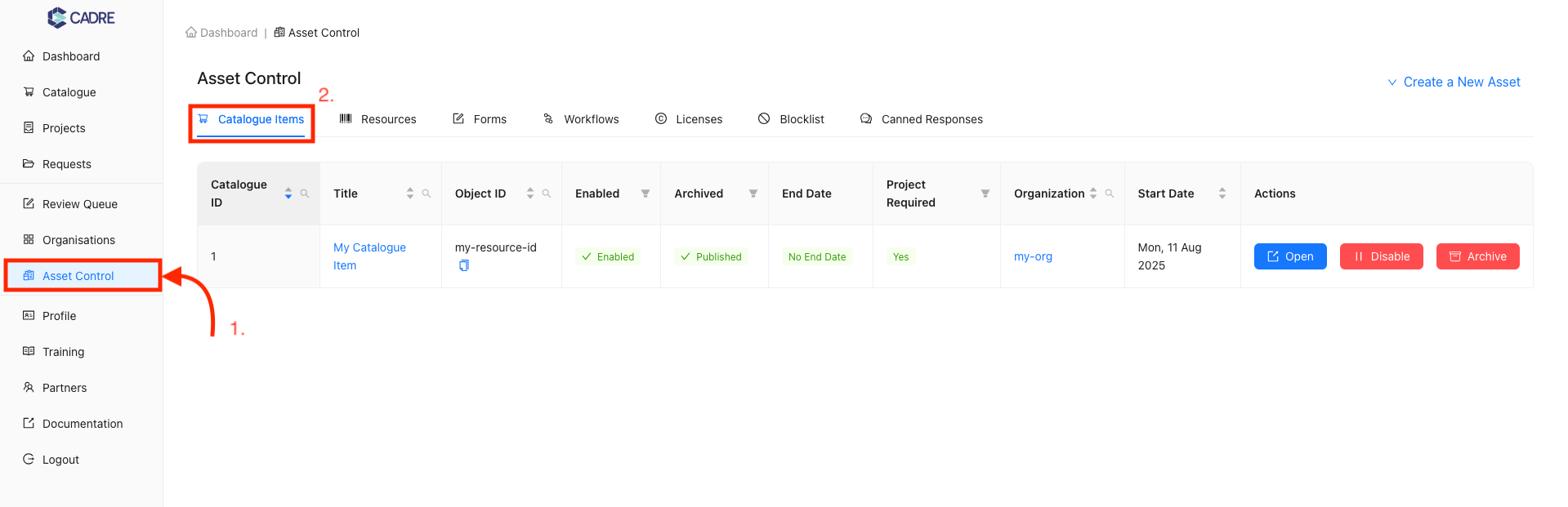
Finding your desired Catalogue Item
In this example, there is only one Catalogue Item, so finding the desired Catalogue Item is straightforward. However, if there were multiple Catalogue Items, the table contains filters on each column to help reduce the total number of displayed Catalogue Items.
For example, the 'Catalogue ID', 'Title', 'Object ID', and 'Organisation' columns have a searchable dropdown that opens when you click the magnifying glass icon. Any text provided in this search box will be compared with values within the column, and matches will be highlighted in yellow. Columns with an active search filter will have their magnifying glass icon coloured blue.
![]()
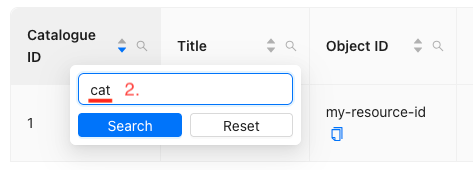
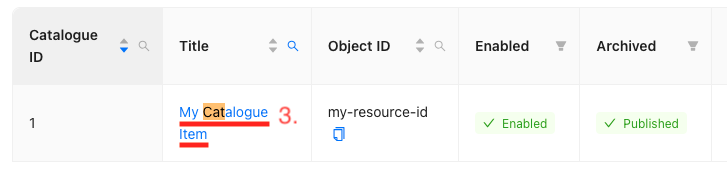
Opening a Catalogue Item's page
On this page, you can open the Catalogue Item's page by either clicking the link on the Catalogue Item name or clicking the 'Open' button under actions. This will navigate you to the Catalogue Item's page.
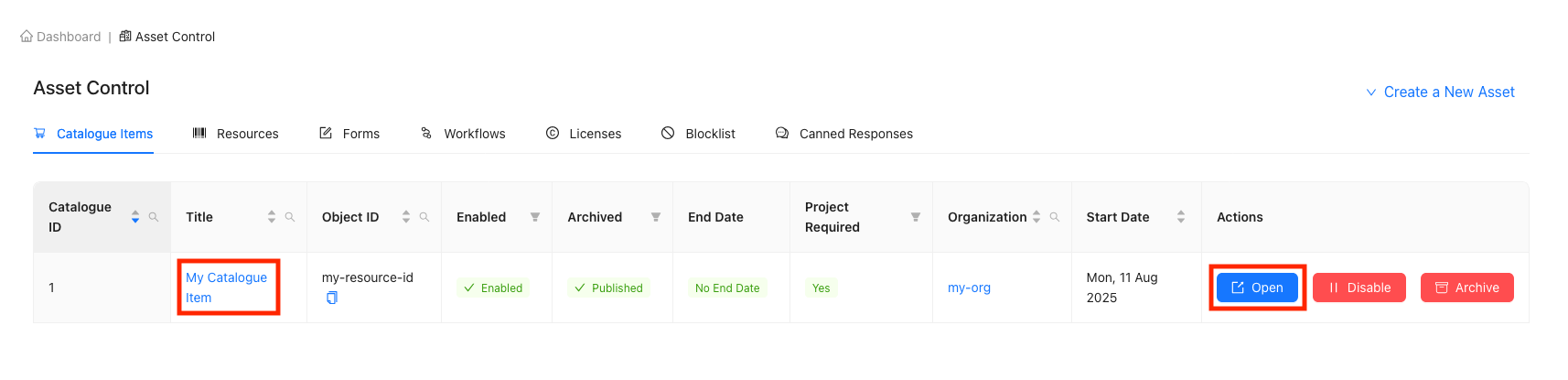
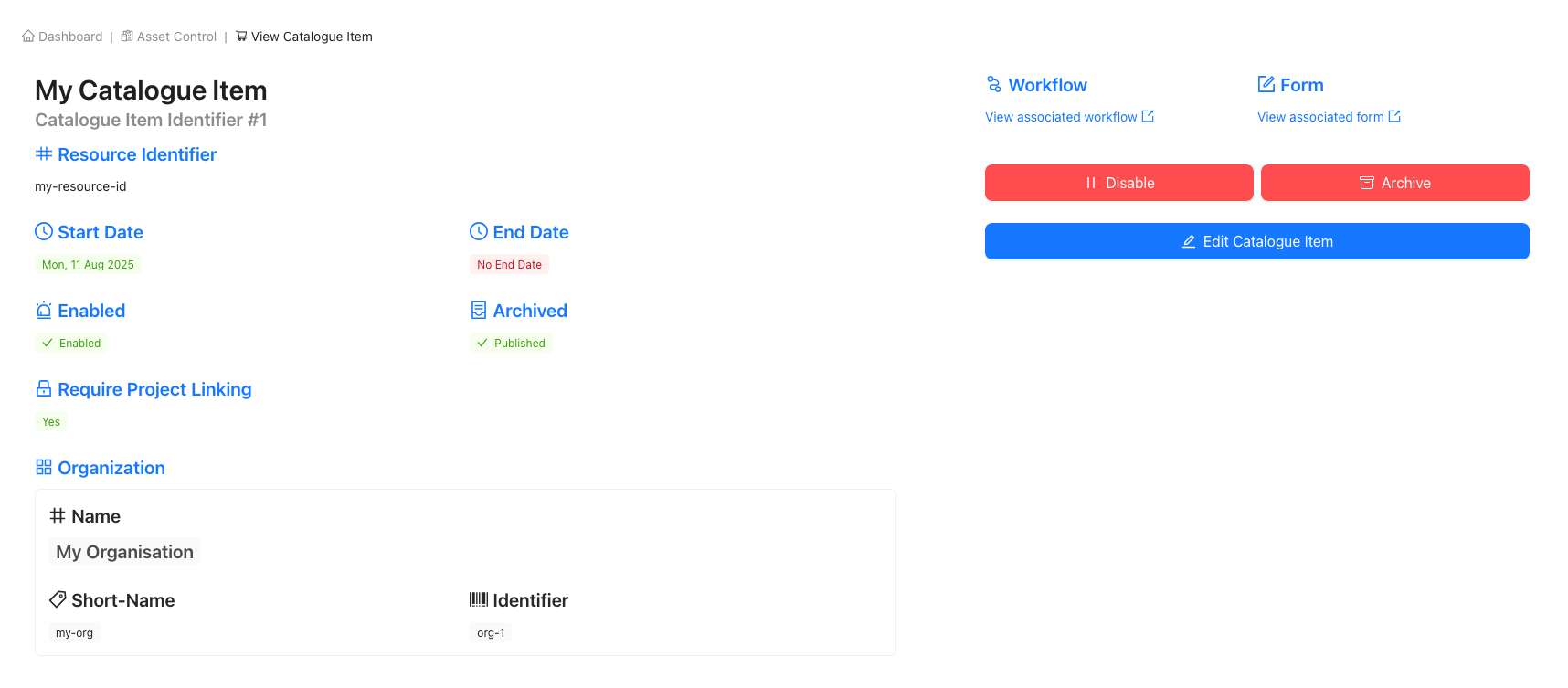
Modifying a Catalogue Item
Archiving or Disabling a Catalogue Item
Archiving and disabling are both methods of excluding a specific Catalogue Item from further access and reference. This means that the Catalogue Item will no longer appear as a requestable resource within CADRE, and existing applications will not be able to be completed.
You can archive or disable a Catalogue Item from either the table view of all resources or on the specific Catalogue Item's page.
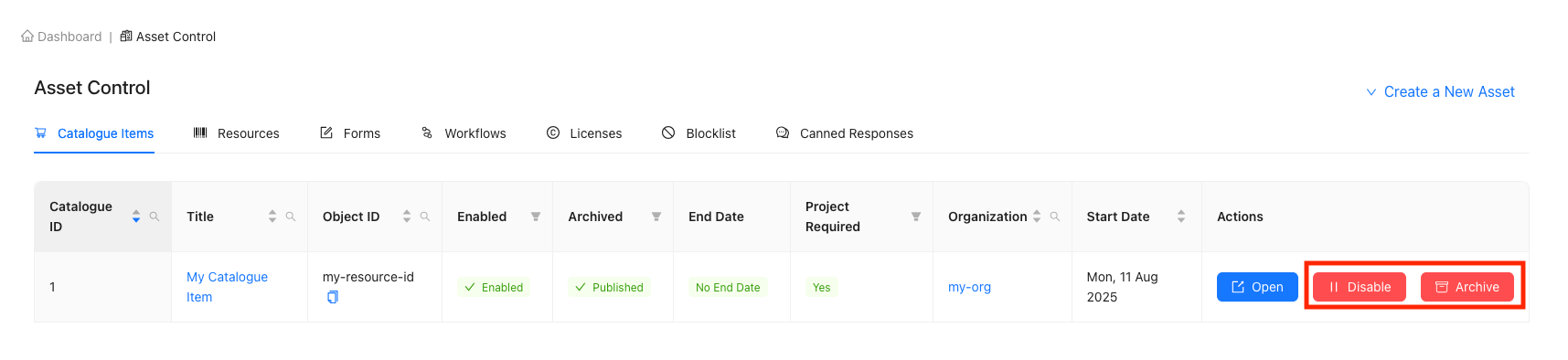
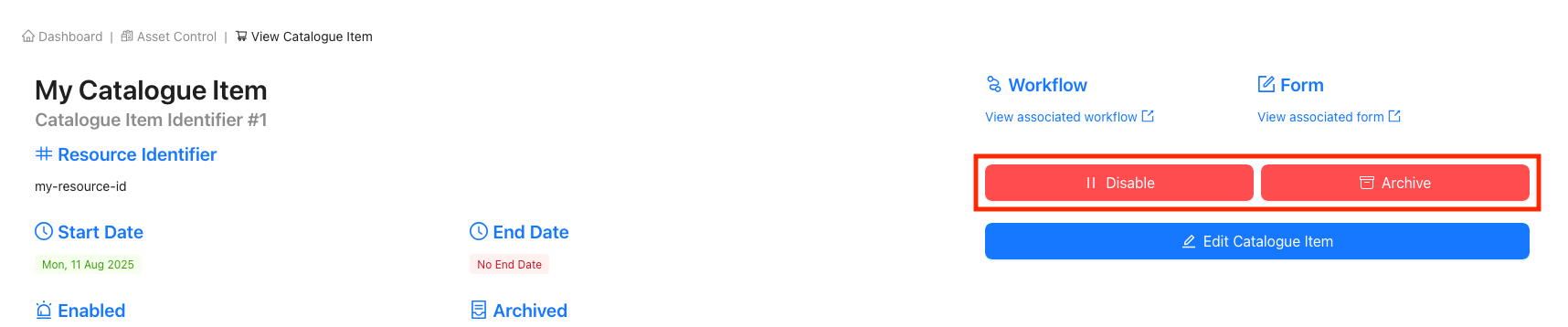
Editing a Catalogue Item
The only details that can be modified within a Catalogue Item are the title, information URL, and whether it requires Project linking. Follow the steps below to modify these details within a Catalogue Item.
Begin editing a Catalogue Item
Once on the desired Catalogue Item's page, click the edit button on the right-hand side and begin updating the Catalogue Item's information.
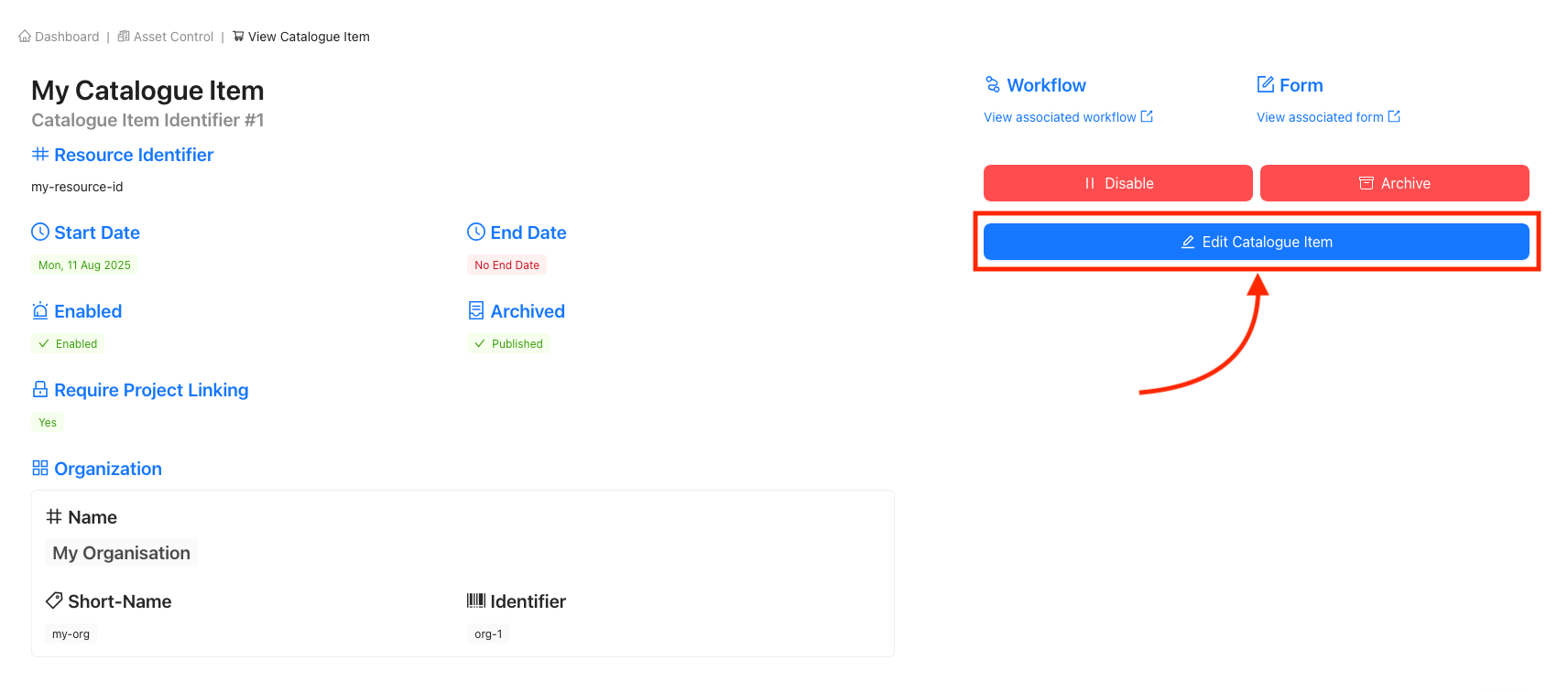
Update Catalogue Item details
In the example below, we have updated the following:
- Changed the name of the Catalogue item from 'My Catalogue Item' to 'My Updated Catalogue Item'
- Added a new information URL for user reference
- Made Project linking non-mandatory
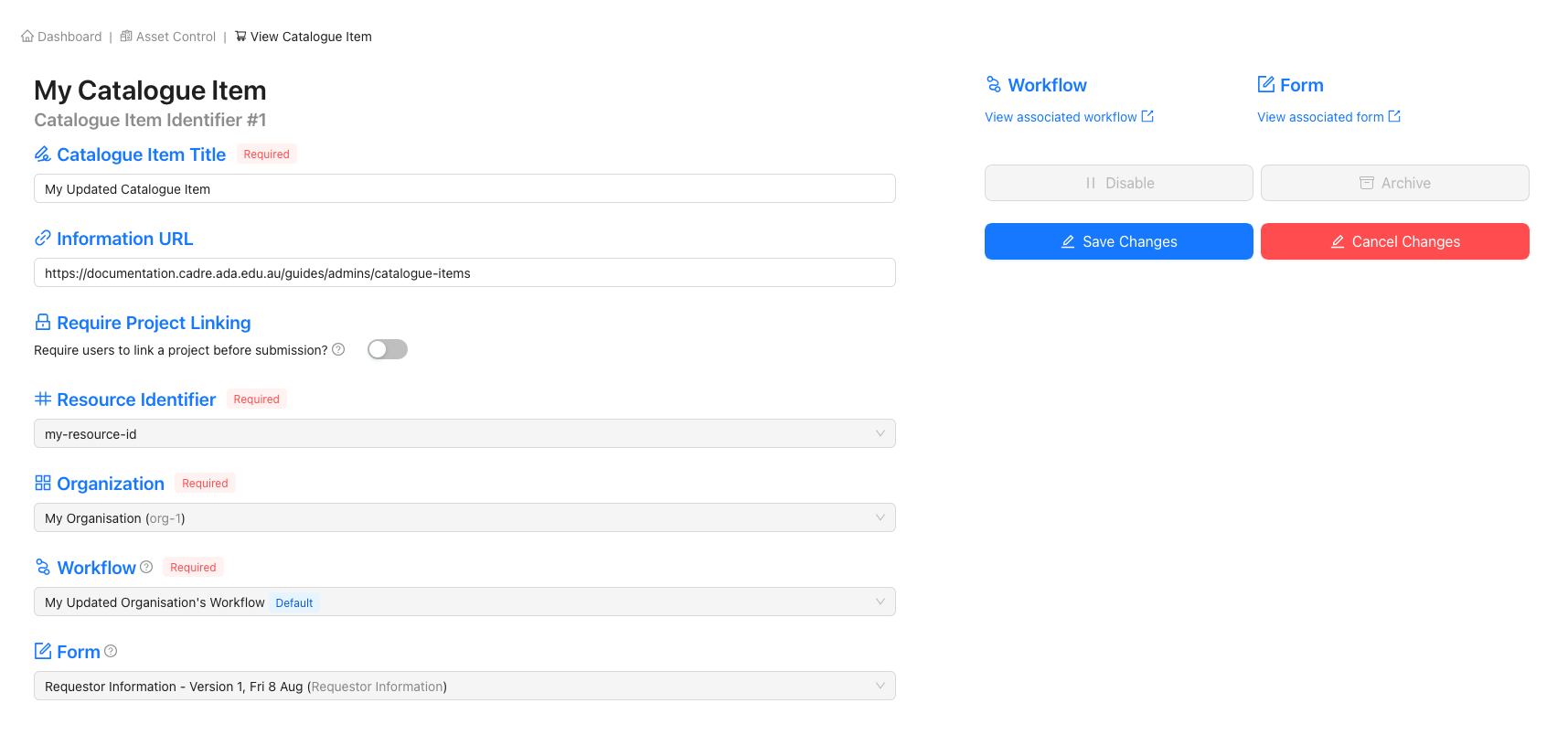
Save changes
Click the 'Save Changes' button to finalise the Catalogue Item updates.
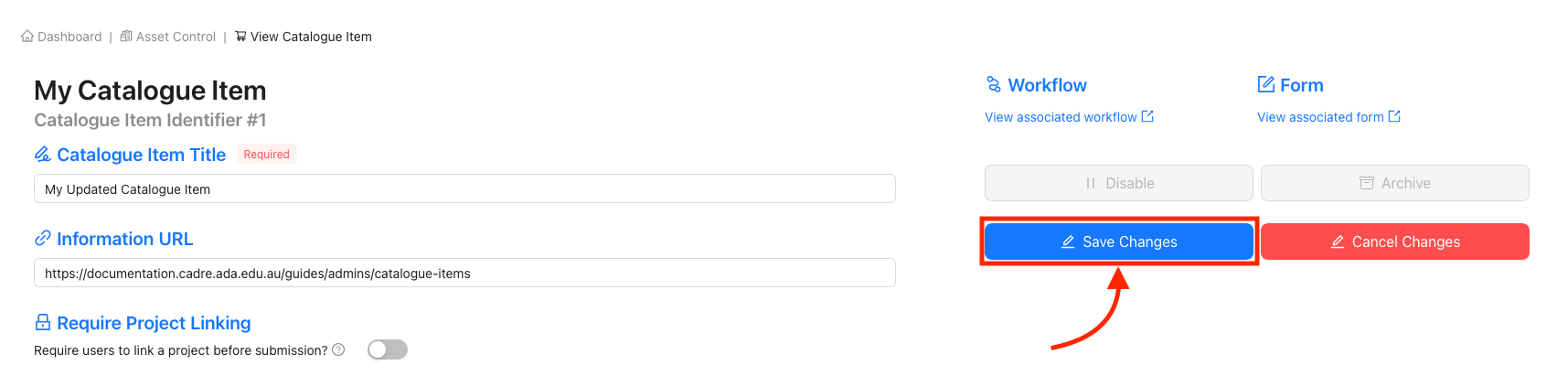
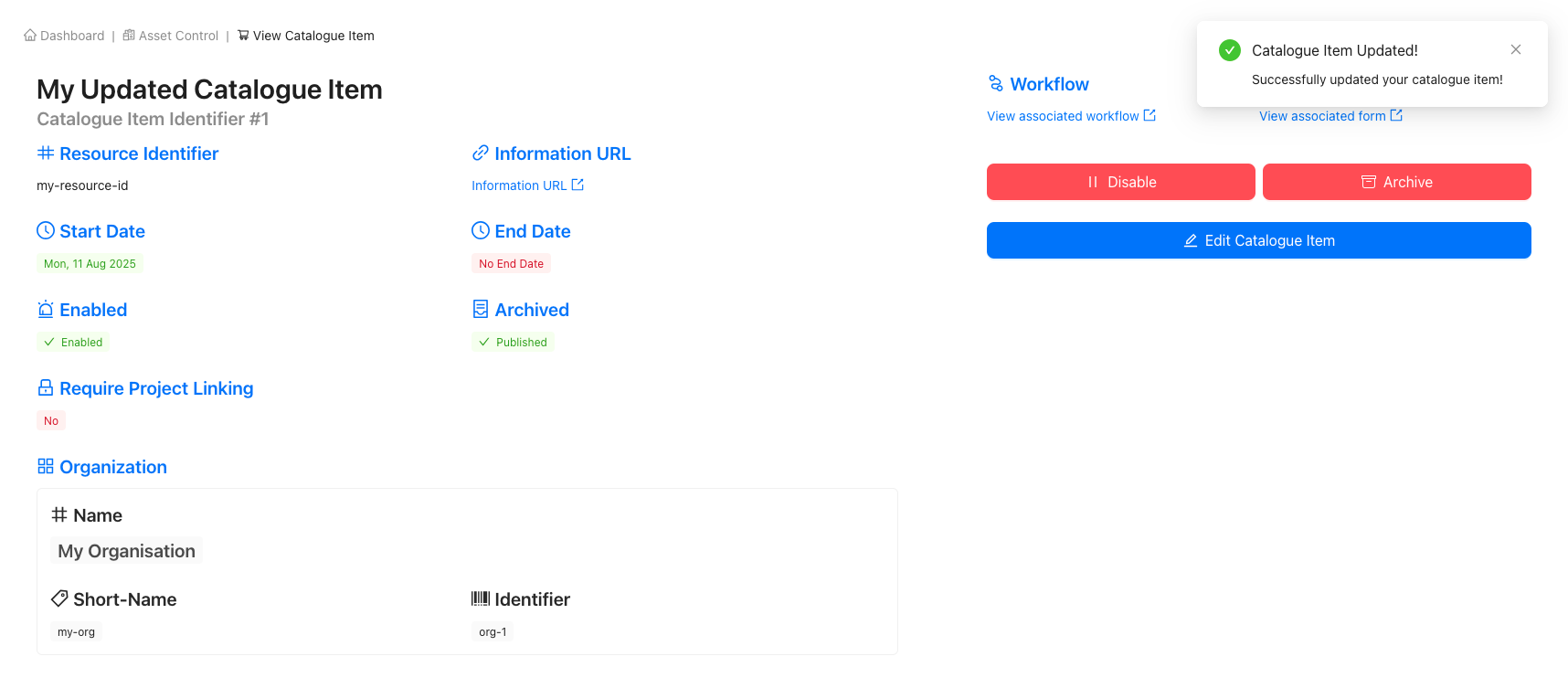
View the updated Catalogue Item
When creating an application for the Catalogue Item, you can see that the name of the Catalogue Item has been updated, that an external URL has been added, and that a Project is no longer required.