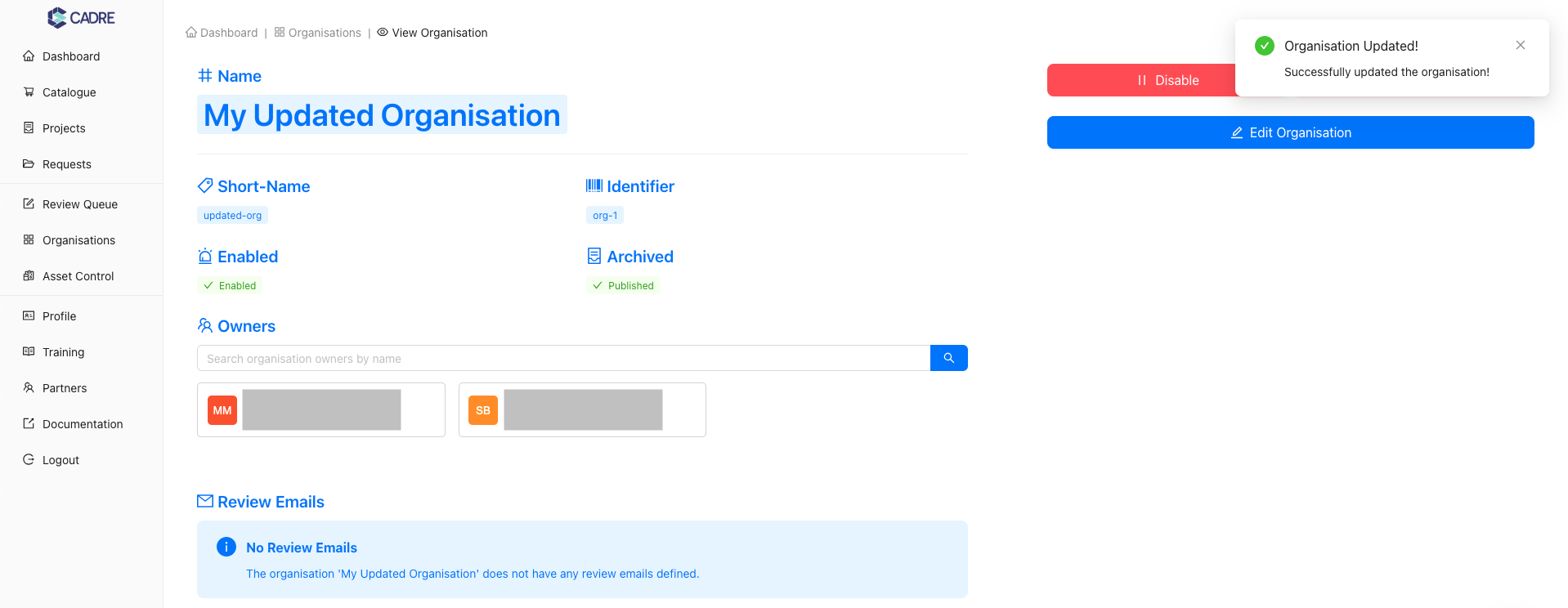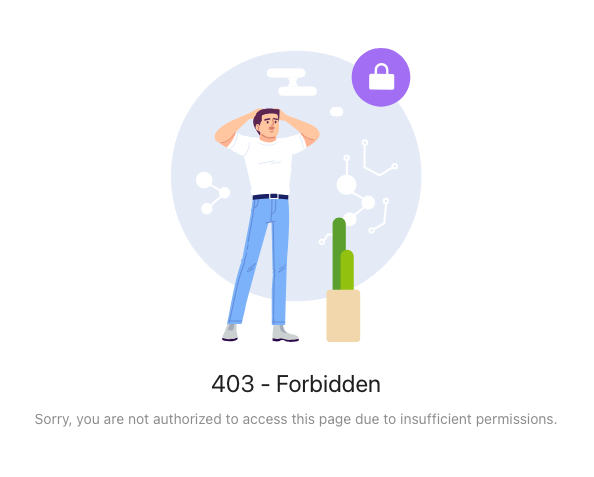Organisations
Table of Contents
Background
Organisations are groups within CADRE that have ownership of assets such as catalogue items, forms, resources, workflows, and licences.
CADRE is set up as a multi-tenant platform meaning that multiple Organisations can coexist within CADRE simultaneously without interfering with each other. Only users who are assigned the role of 'Organisation Owner' can create and edit assets that belong to their own Organisation(s), whilst users with the 'Platform Owner' role can create assets that belong to any available Organisation in CADRE. Ownership for organisations is managed within each Organisation's page, where Platform Owners can assign other users as an Organisation Owner.
Creating New Organisations
Before proceeding, ensure you have the correct permissions!
Please note that only users with the 'Platform Owner' role are able to create Organisations within CADRE.
If you would like to set up your organisation to manage resource/data requests on the production CADRE platform, please contact the CADRE team at admin@cadre.ada.edu.au for assistance.
Navigate to the Organisations Page
Using the sidebar, click the 'Organisations' navigation item to navigate to the Organisations page. Then click the 'New Organisation' button in the top right to begin creating a new Organisation.
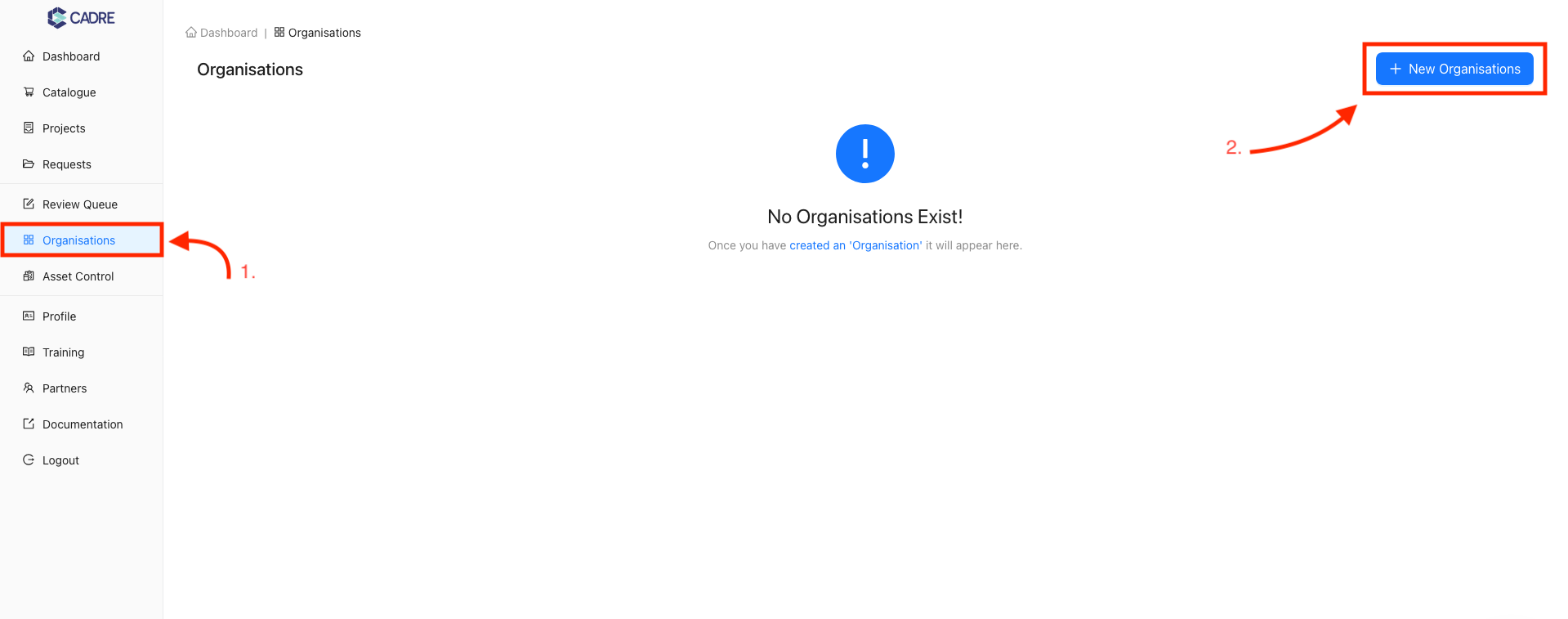
If you receive the following message when navigating to the Organisations page, you do not have sufficient permissions to create new Organisations:
Fill out the 'New Organisation' Form
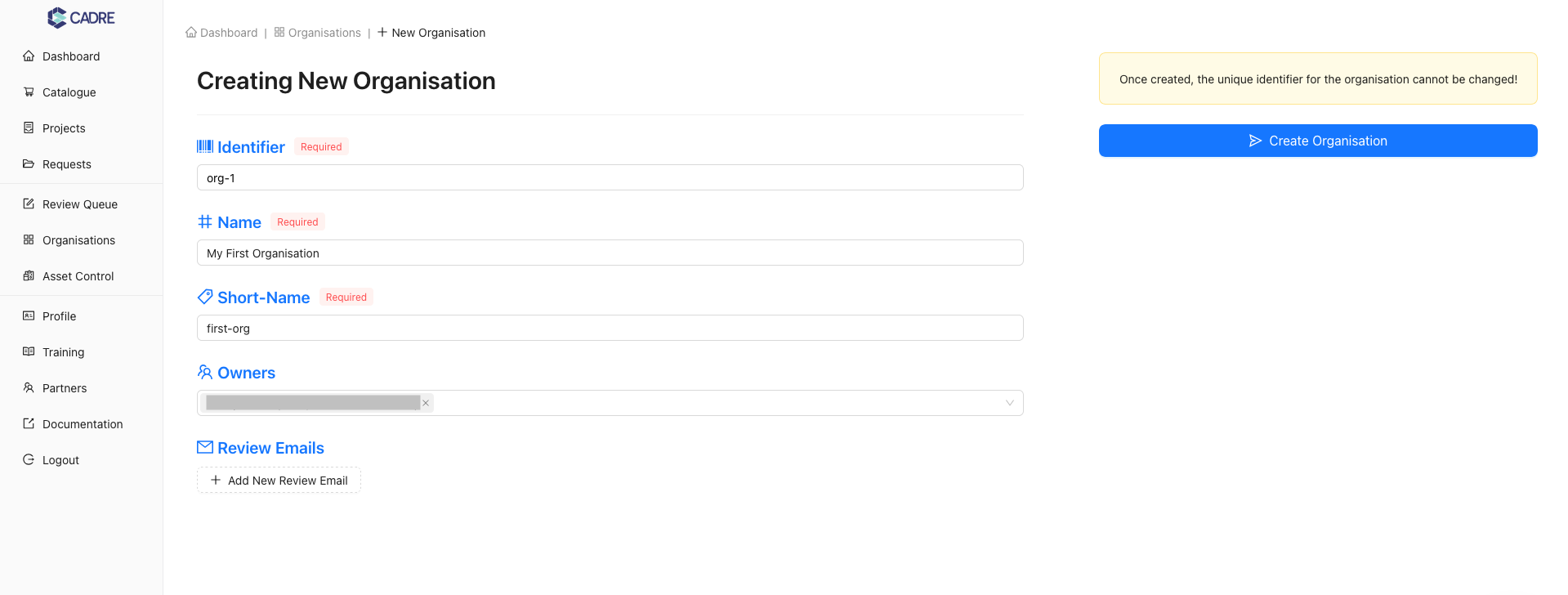
Submit the form and finalise organisation creation
Click 'Create Organisation' to finalise the Organisation creation process.
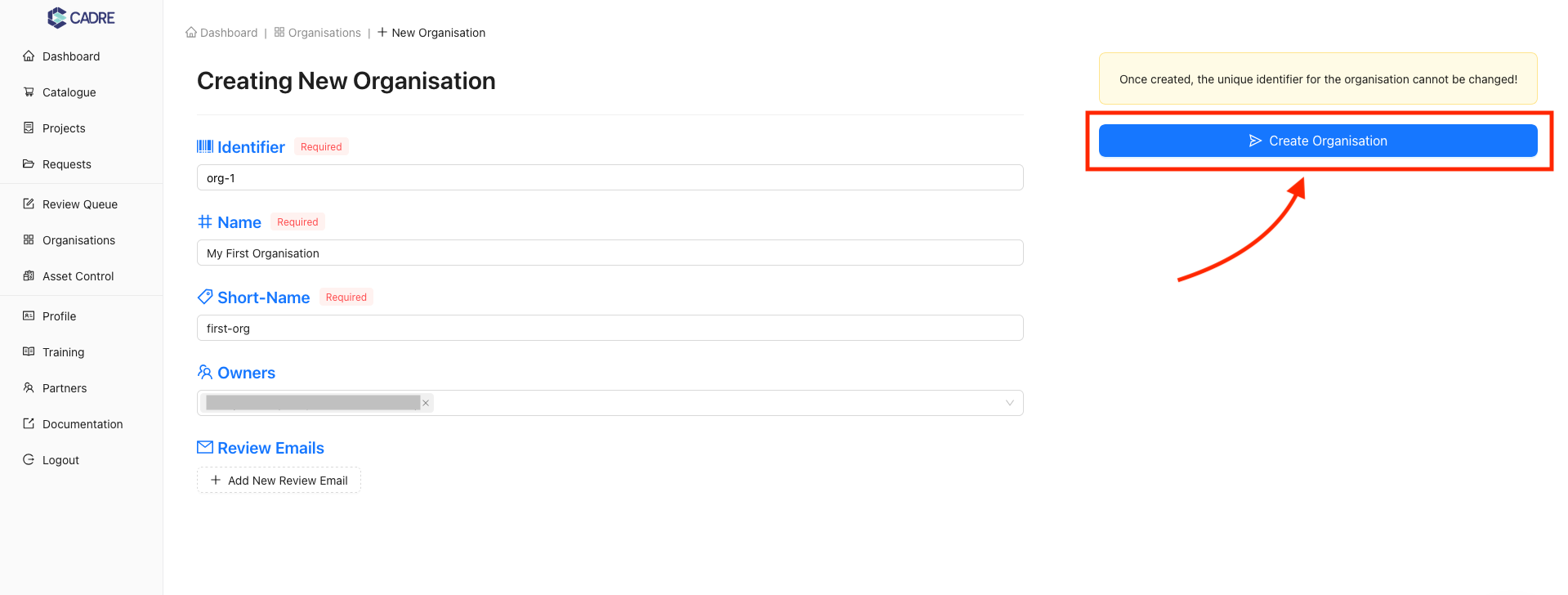
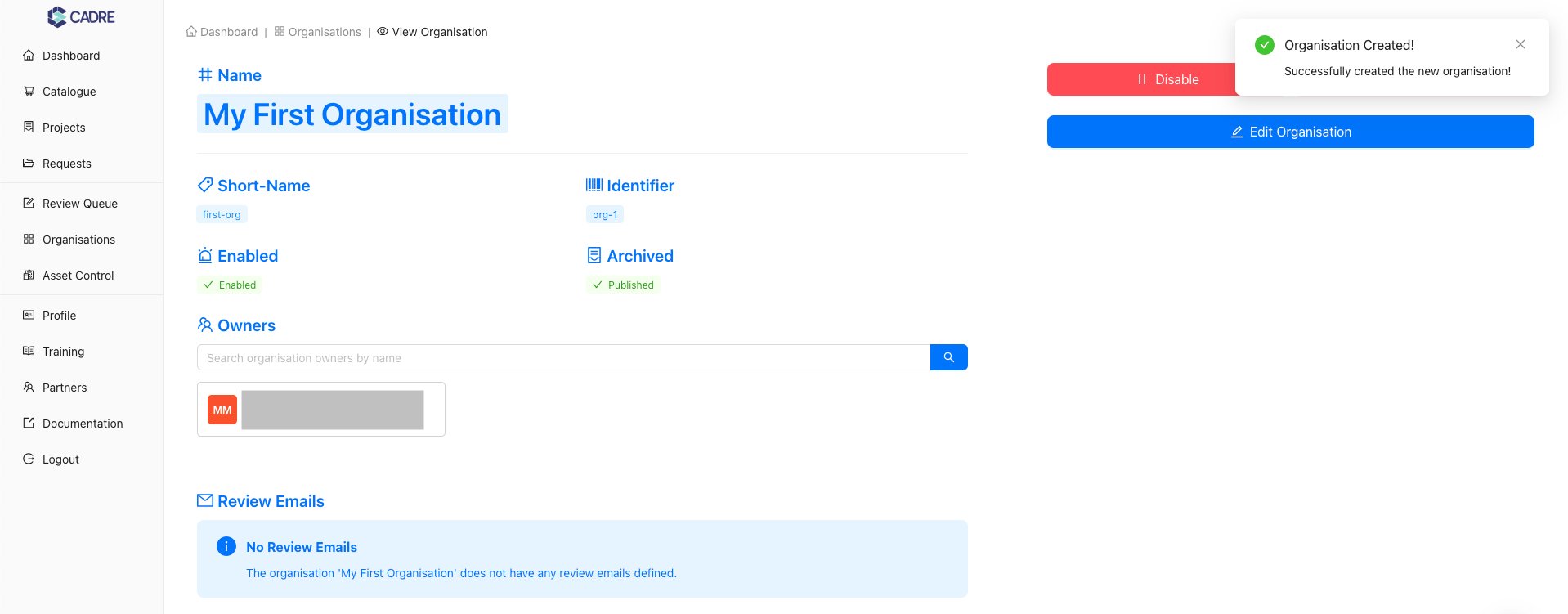
Viewing Specific Organisations
Navigating to the 'Organisations' page
Using the sidebar, click the 'Organisations' navigation item to navigate to the Organisations page.
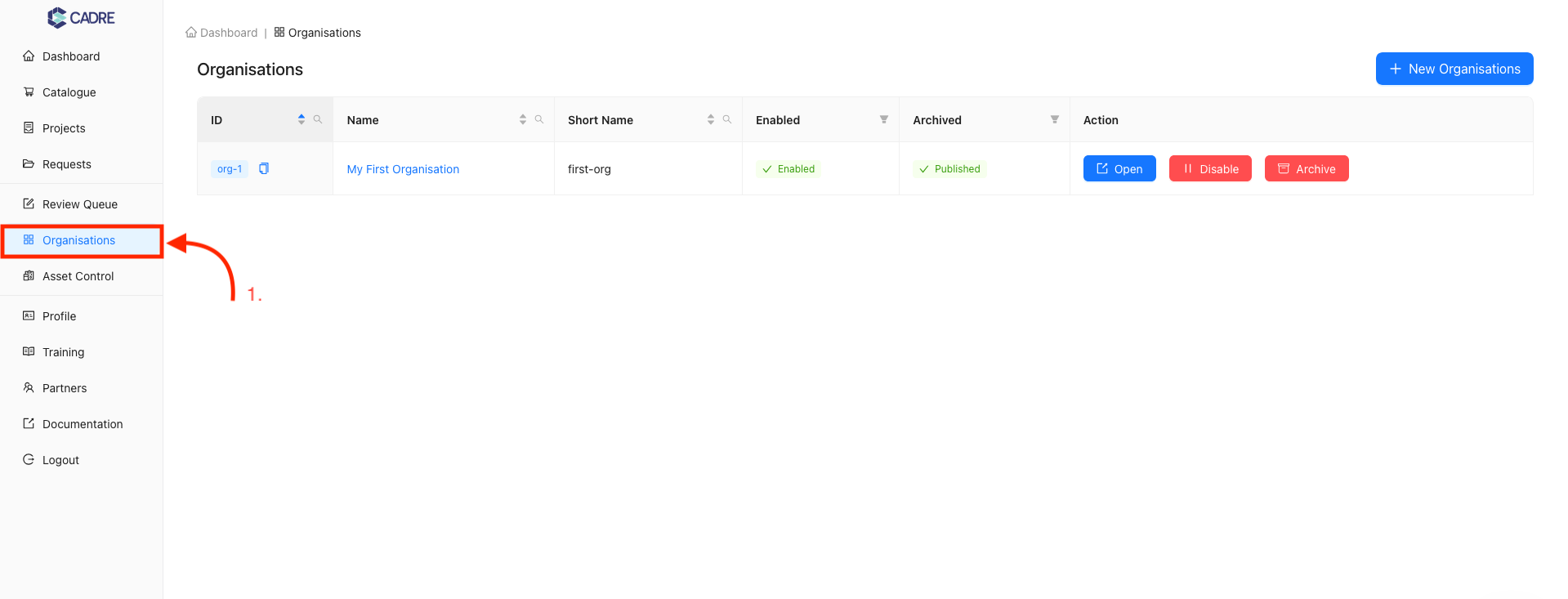
Finding your desired organisations
In the following screenshots, there is only one Organisation, so finding the desired Organisation is trivial. If there were multiple Organisations, the table contains filters on each column to help reduce the total number of Organisations displayed.
For example, the 'ID', 'Name', and 'Short Name' columns have a searchable dropdown that opens when you click the magnifying glass icon. Any text provided in this search box will be compared with values within the column, and matches will be highlighted in yellow. Columns with an active search filter will have their magnifying glass icon coloured blue.
![]()
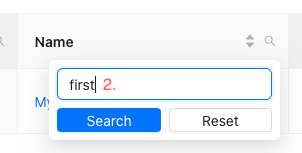
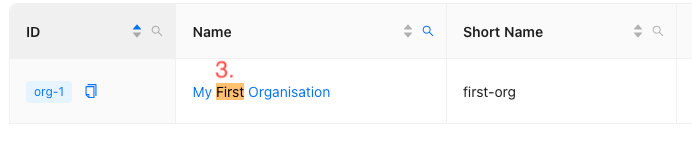
Opening an organisation's page
On the 'Organisations' Page, you can open the page of an individual Organisation by either clicking on the Organisation name link or by clicking the 'Open' button under 'Actions'. This will then navigate you to the Organisation's page.
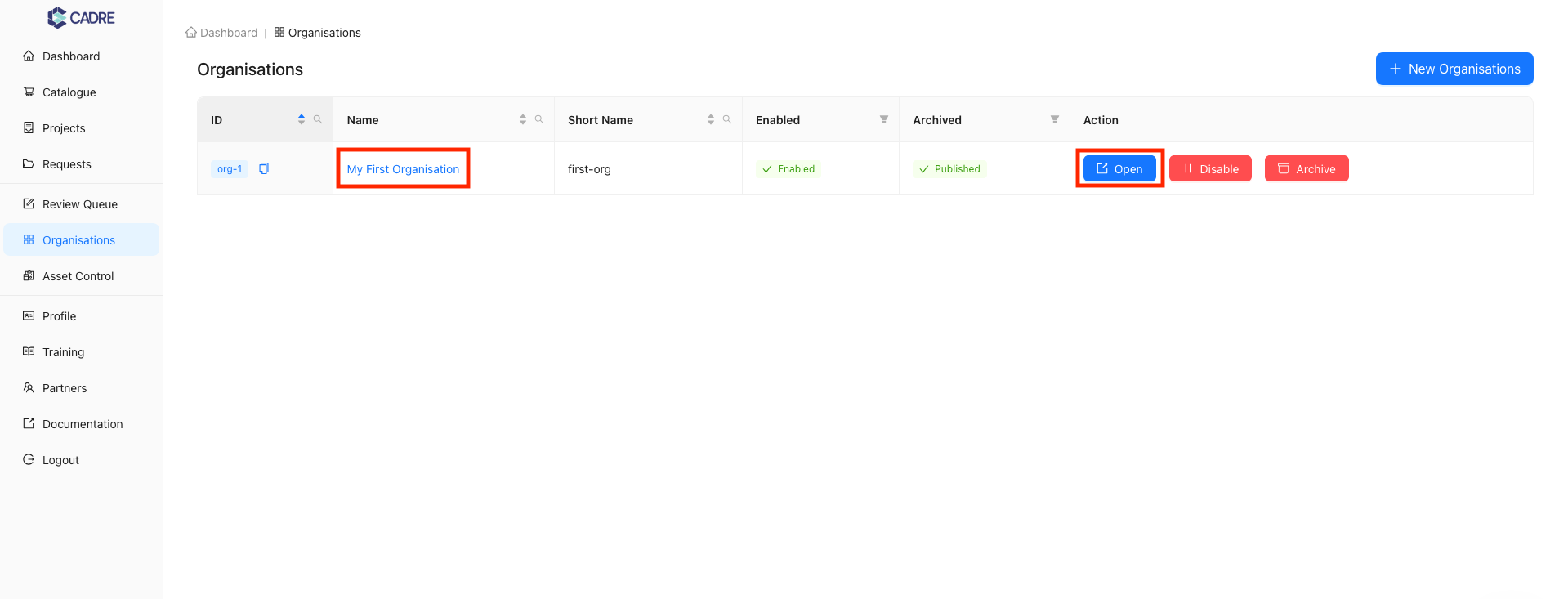
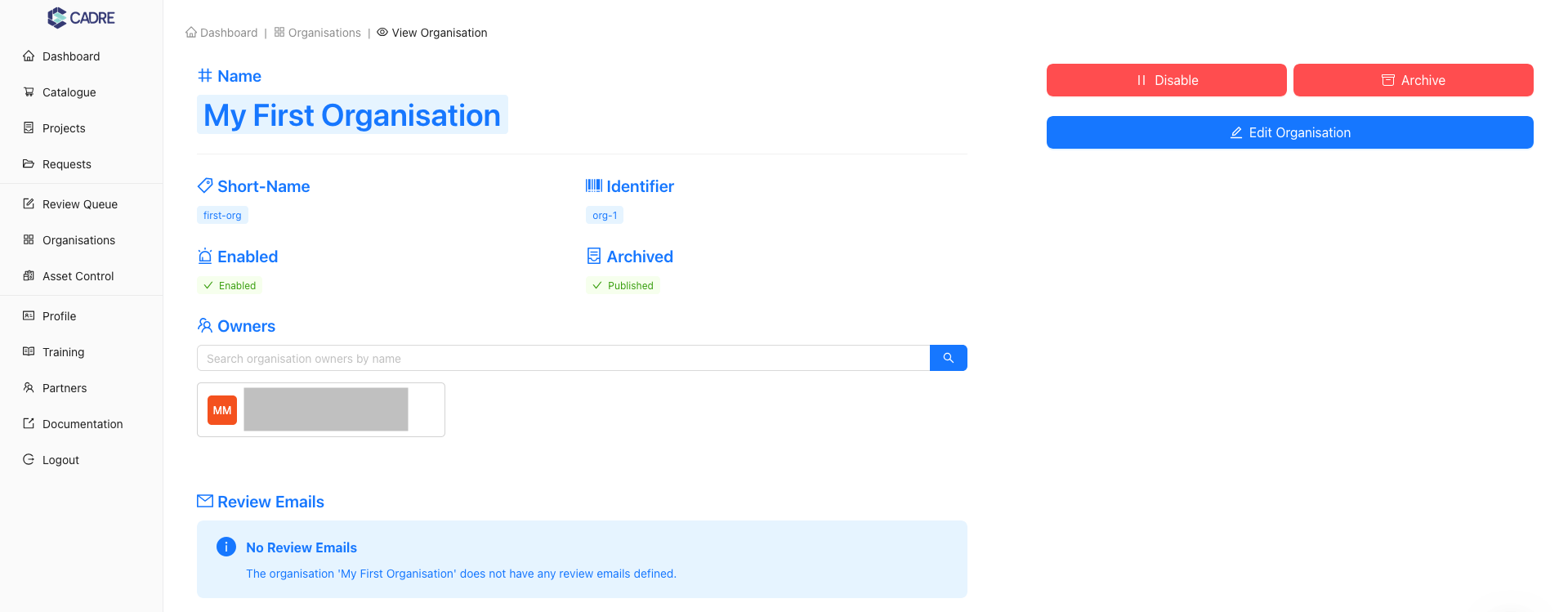
Modifying an Organisation
Archiving or Disabling an Organisation
Organisation owners cannot disable/archive their own organisations!
Please note that only users with the 'Platform Owner' role are able to disable or archive Organisations within CADRE.
Contact the CADRE team admin@cadre.ada.edu.au if you are seeking to decommission an Organisation.
Archiving and disabling are both methods of excluding a specific Organisation from further access and reference. Once an Organisation has been disabled or archived, it is unable to create further assets. This means that the Organisation will no longer appear as an option within dropdowns when setting asset ownership.
You can archive or disable an Organisation from either the tabular view of all Organisations or from the specific Organisation's page.


Editing an Organisation
All of the Organisation's details, except the identifier that was set during creation, can be modified using the edit button on the Organisation's page.
Begin editing an organisation
Once on the desired Organisation's page, click the edit button on the right-hand side to begin updating the Organisation information.
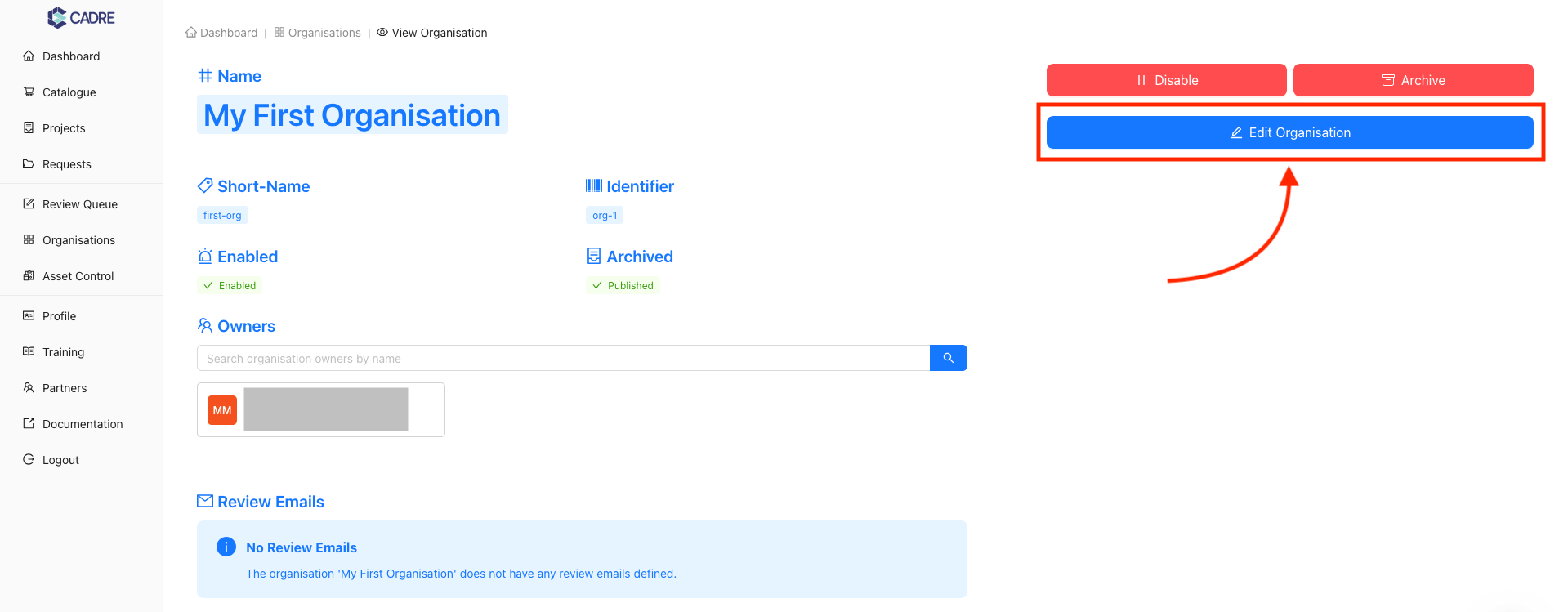
Update organisation details
In the example below, the following have been updated:
- The name of the Organisation from 'My First Organisation' to 'My Updated Organisation'
- The short name of the organisation from 'first-org' to 'updated-org'
- Added an additional user as an owner
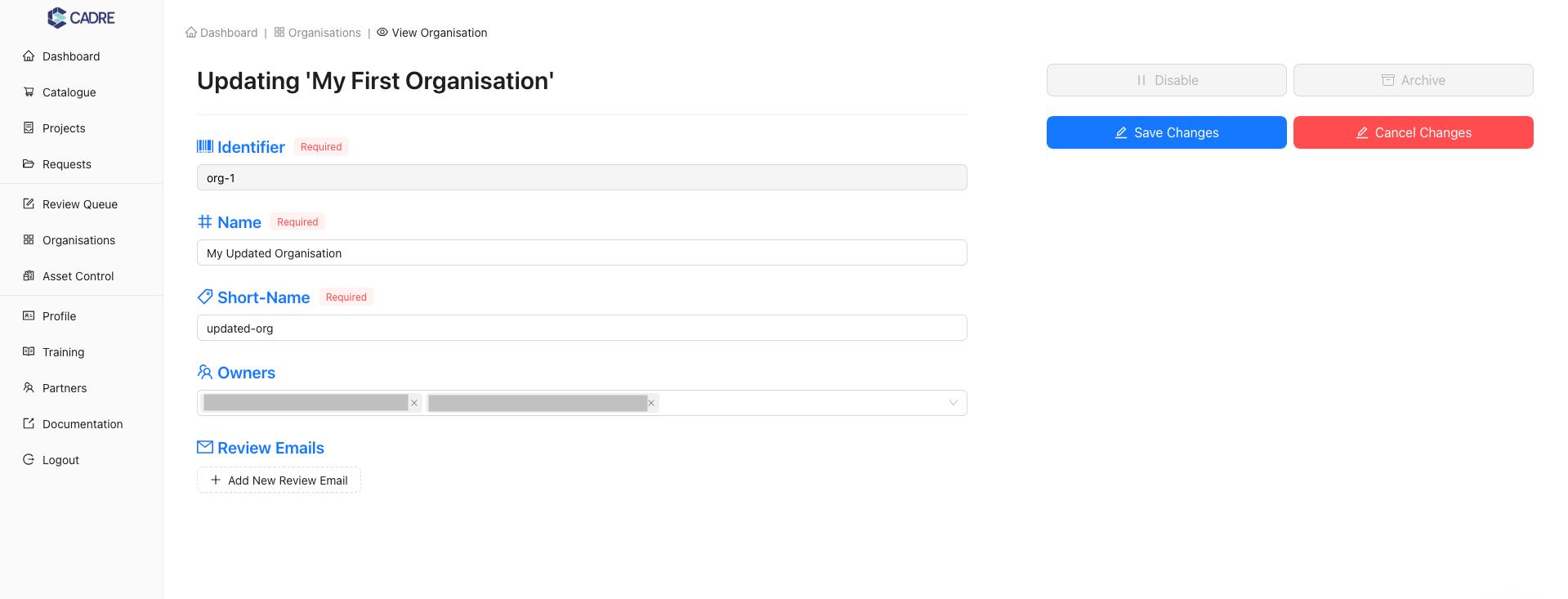
Save changes and finalise updates
Click the 'Save Changes' button to finalise Organisation updates. In the example below, after saving the changes, the Organisation has been updated to reflect these modifications.