Resources
Table of Contents
- Background
- Resource Creation Prerequisites
- Creating New Resources
- Viewing Specific Resources
- Modifying a Resource
Background
The technical definition of a Resource within CADRE is the technical identifier for material or data that requires controlled access. For example, you might use a Universal Resource Name (URN) or a Digital Object Identifier (DOI). This differs from the Catalogue Item, which is the requestable representation of the Resource.
As discussed later in this guide within the Catalogue Item section, the Resource is independent from the Catalogue Item to provide flexibility in how organisations can set up Resources. As an asset within the Asset Control page, a Resource contains minimal information and is primarily used to store the technical identifier in a reusable manner.
Throughout different sections of CADRE and the CADRE documentation, we might refer to the Catalogue Item itself as the "Resource" due to its reference to the material or data.
Resource Creation Prerequisites
Ensure that an Organisation is created.
If you attempt to create a Resource as a Platform Owner without first creating an
Organisation, you will receive an error stating that no Organisations exist, and
you will not be able to create a Resource.
If you are a Platform Owner and are unsure how to create an Organisation, follow
the Creating New Organisations
guide for assistance.
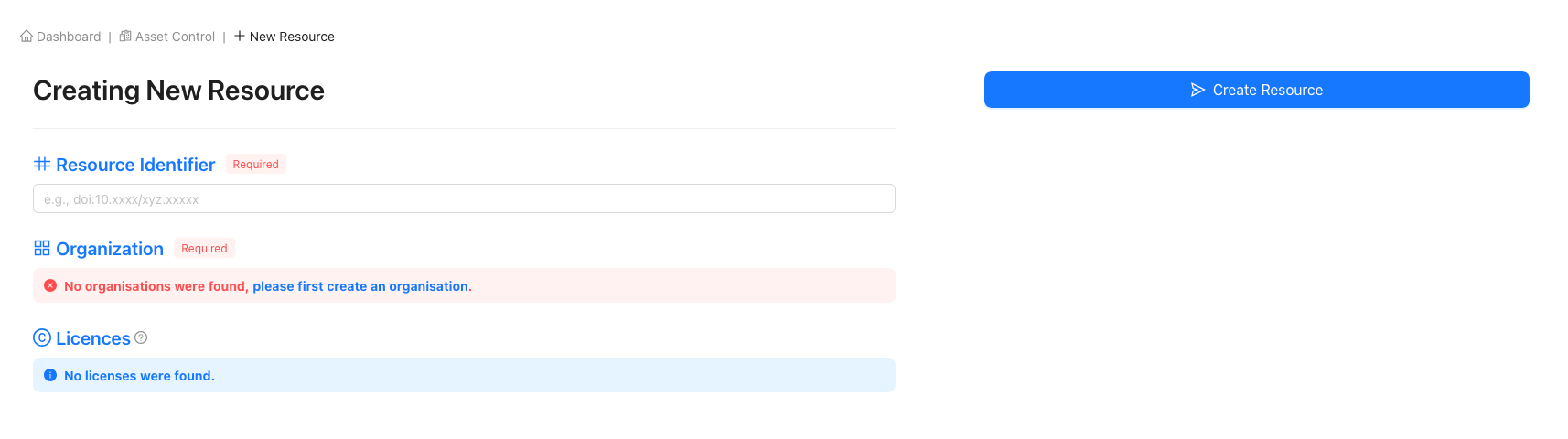
Creating New Resources
Navigating to 'New Resource' form
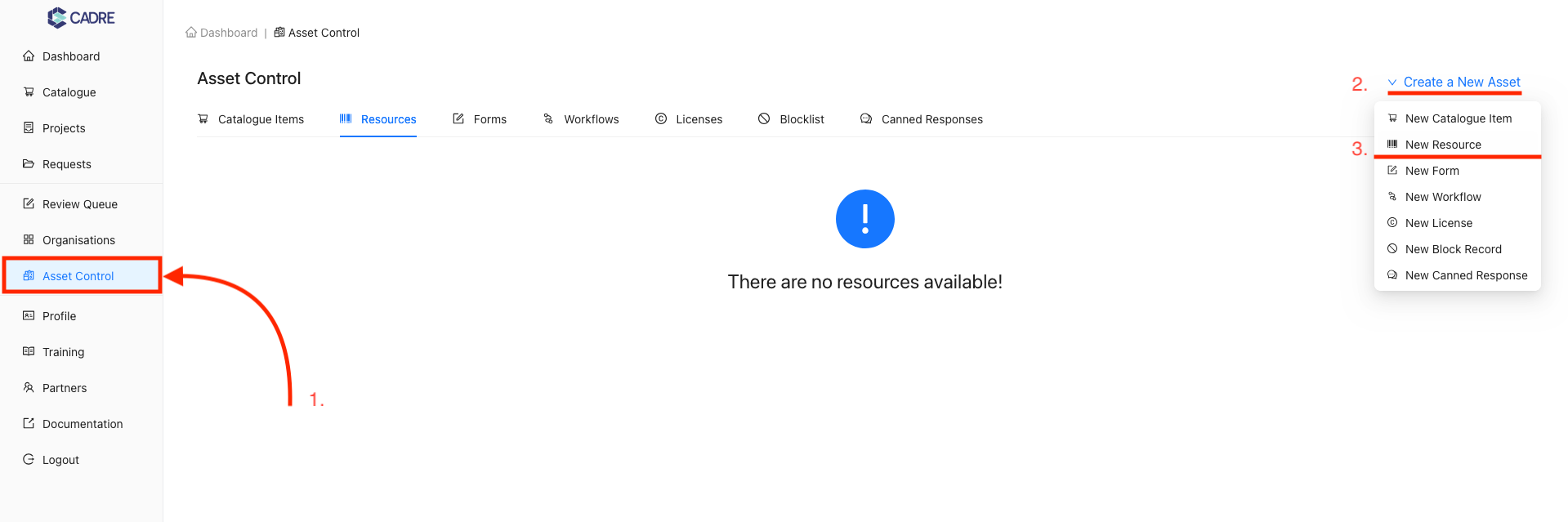
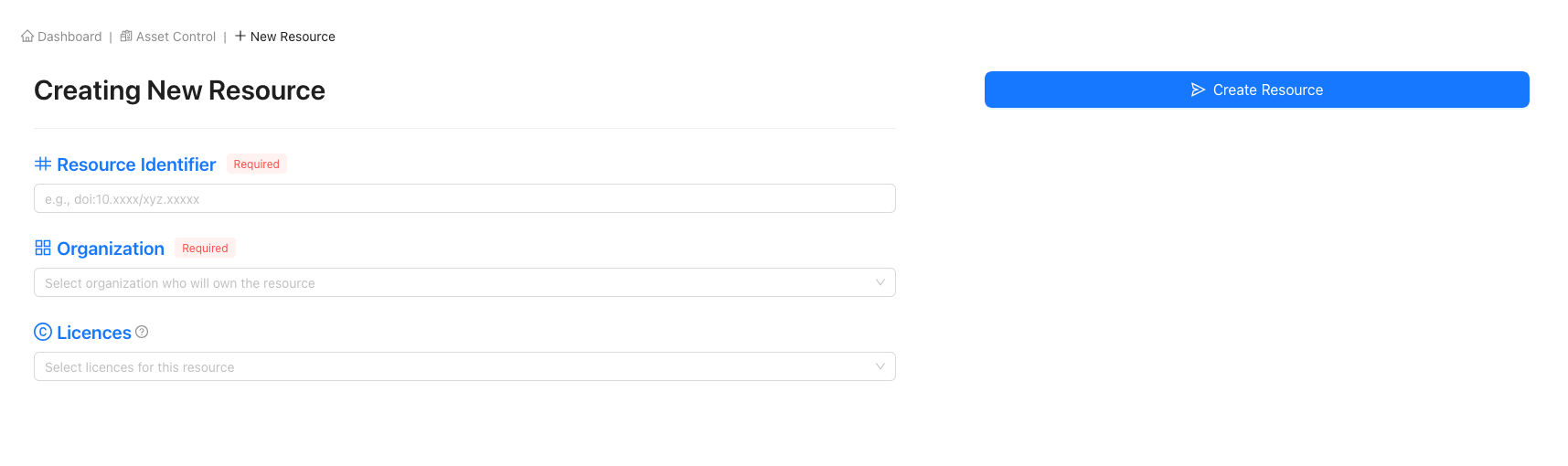
Complete the New Resource Form
Setting a Licence
As can be seen within the Resource creation page, there is the functionality
to associate a Licence with the Resource as well. This should be done when
you wish the user to accept a set of terms and conditions, but you do not have
a Licence associated with the Workflow itself.
If you are unsure how to create a Licence,
follow the
Creating New Licences guide here for assistance.
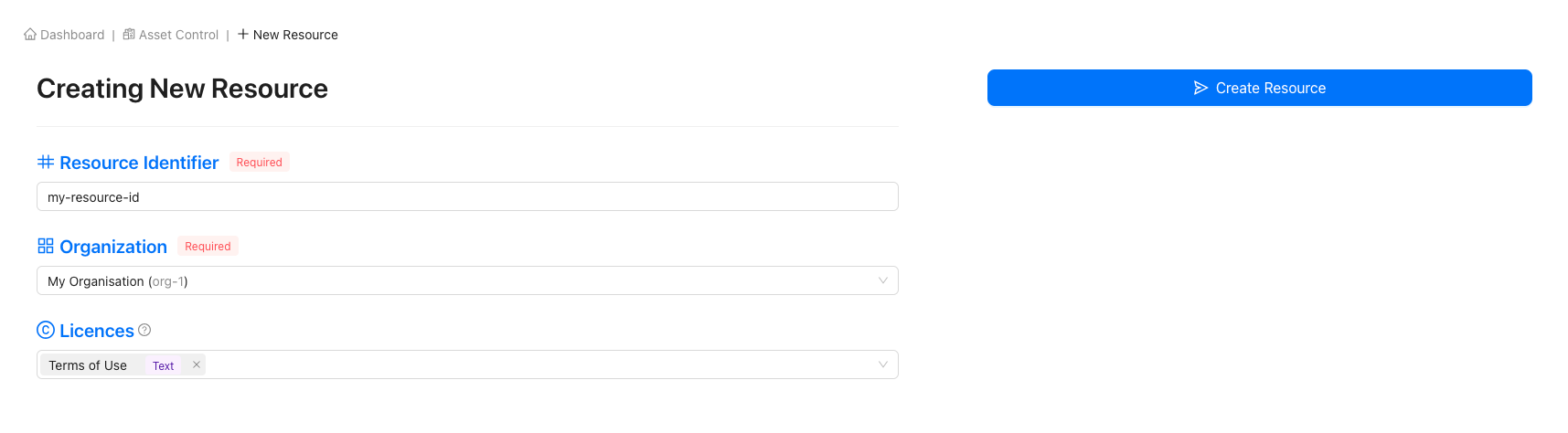
Submit the form and resource creation

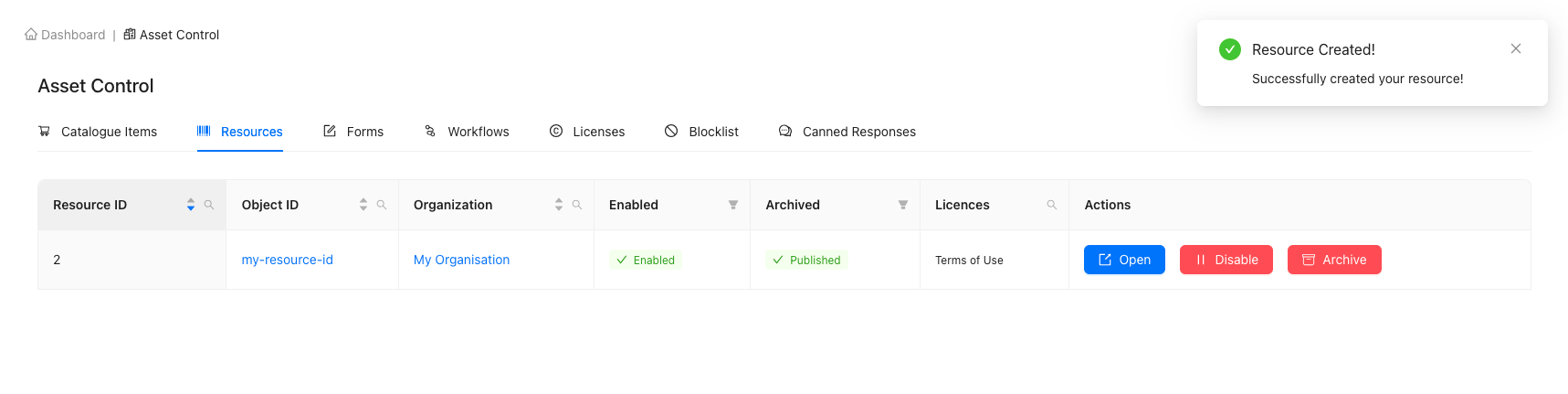
Viewing Specific Resources
Navigating to the 'Asset Control' page
Using the sidebar, click the 'Asset Control' navigation item to navigate to the Asset Control page. Then select the 'Resources' tab to display the tabular view of Resources.
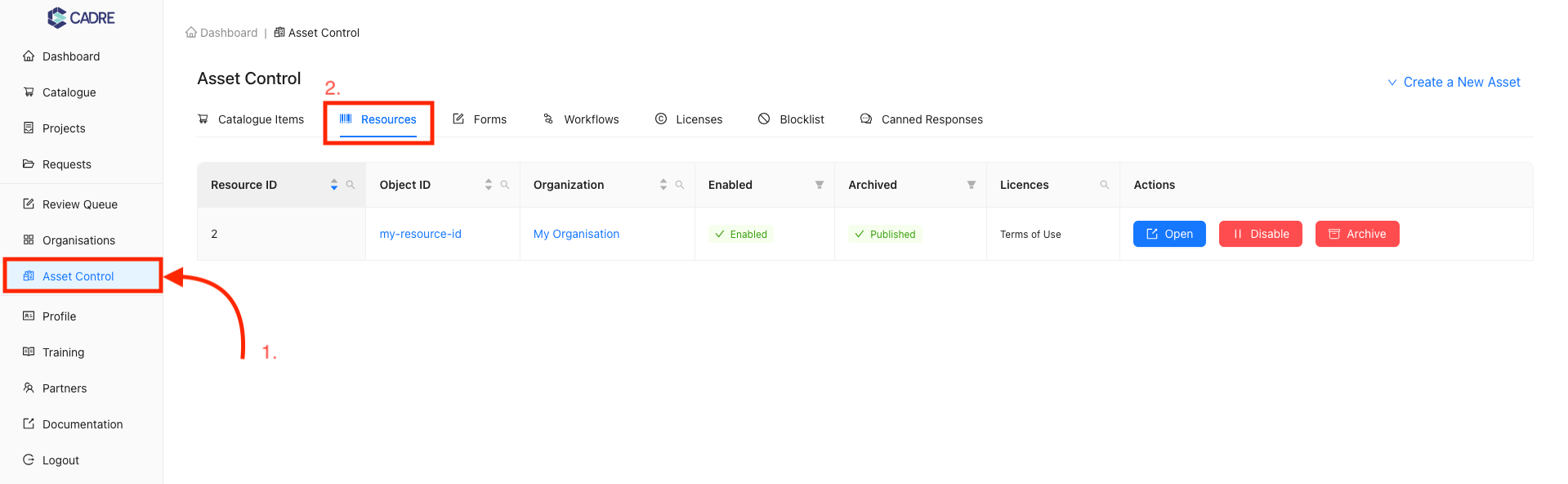
Finding your desired Resource
In this example, there is only one Resource, so finding our desired Resource is trivial. However, if there were multiple Resources, the table contains filters on each column to help reduce the total number of Resources displayed.
For example, the 'Resource ID', 'Object ID', 'Organisation', and 'Licences' columns have searchable dropdowns that open when you click the magnifying glass icon. Any text entered in this search box will be compared to values within the column, and matches will be highlighted in yellow. Columns with an active search filter will have their magnifying glass icon coloured blue.
![]()
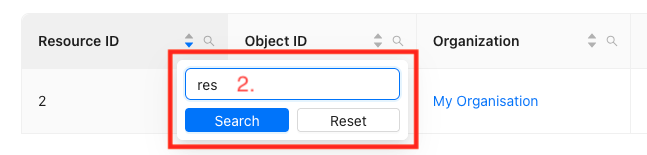

Opening a Resource's page
On this page, you can open the Resource's page by either:
- Clicking the link on the resource name, or
- Clicking the 'Open' button under actions
This will navigate you to the Resource's page.
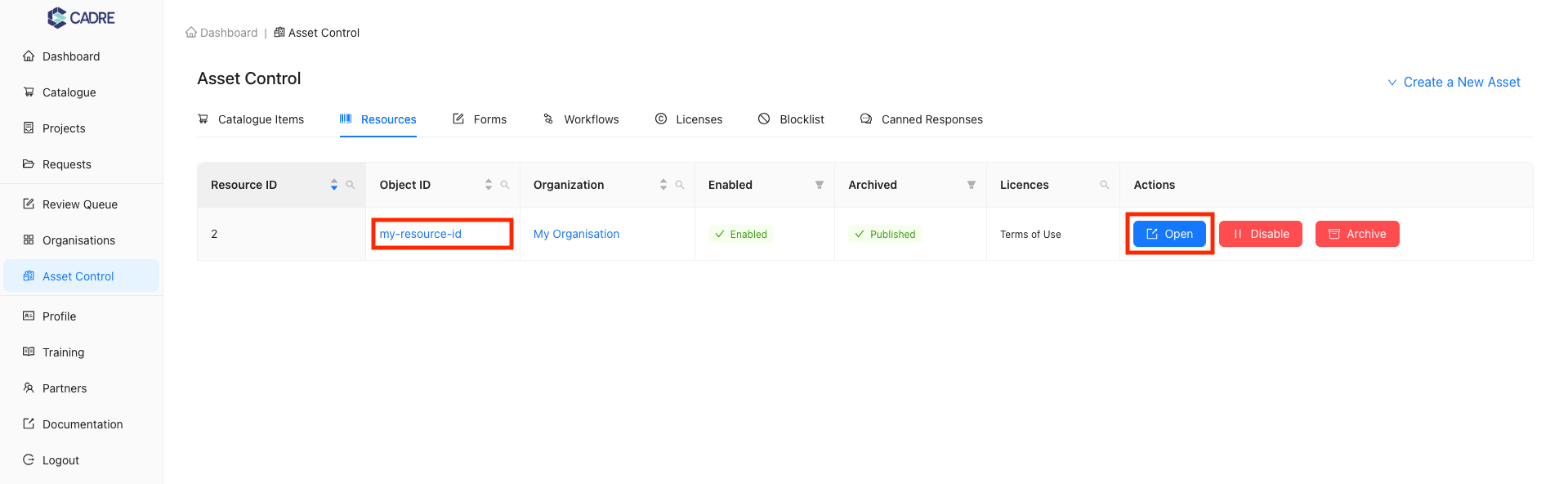
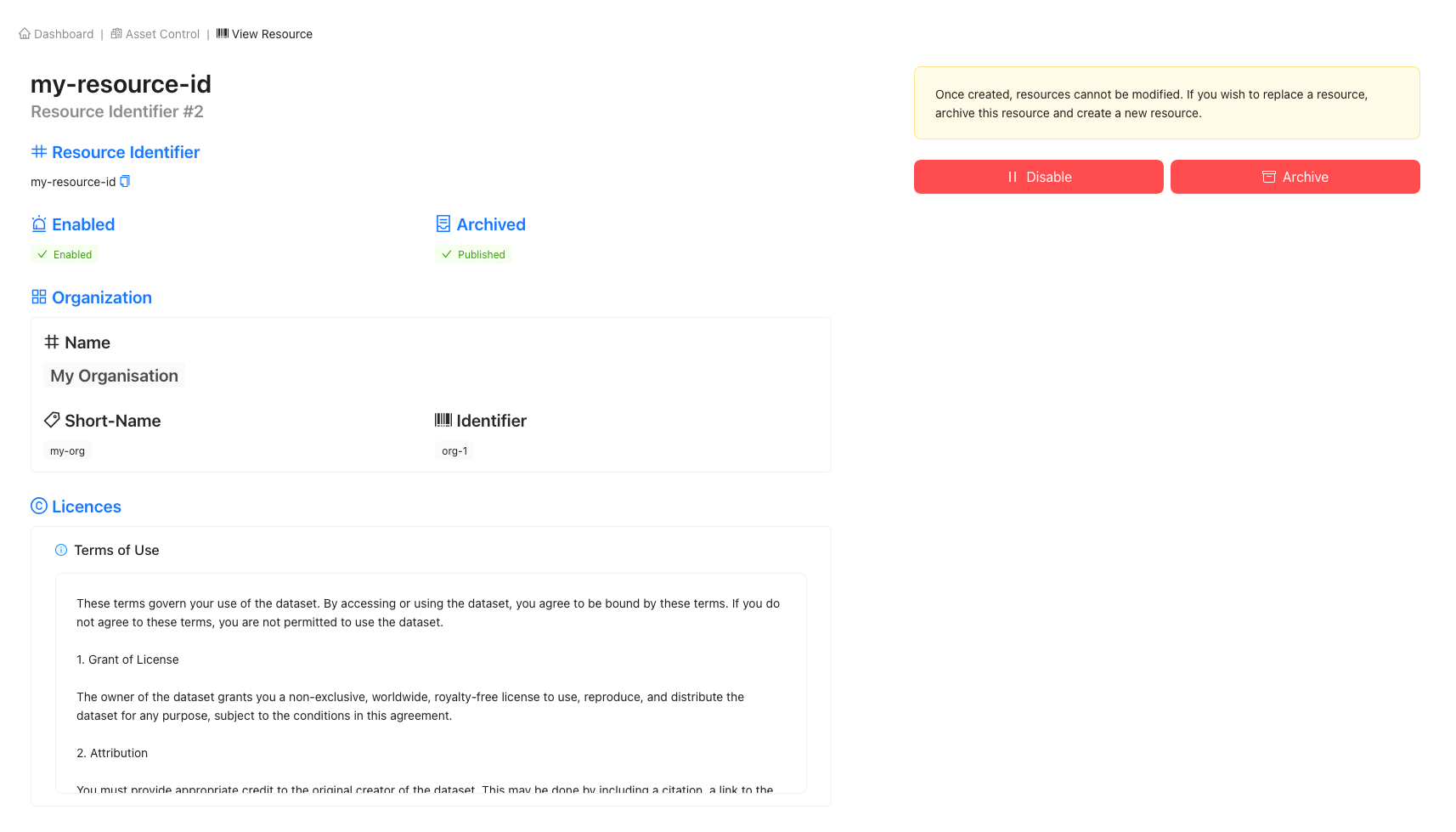
Modifying a Resource
Archiving or Disabling a Resource
Archiving and disabling are both methods of excluding a specific Resource from further access and reference. This means that the Resource will no longer appear as an option when defining a Catalogue Item's technical identifier.
You can archive or disable a Resource from either:
- The tabular view of all Resources, or
- The specific Resource's page


Editing a Resource
Resource Editing is not Available
Resources are immutable and therefore cannot be modified.
If you wish to update your Resource, you must archive your original
Resource and create a new Resource.